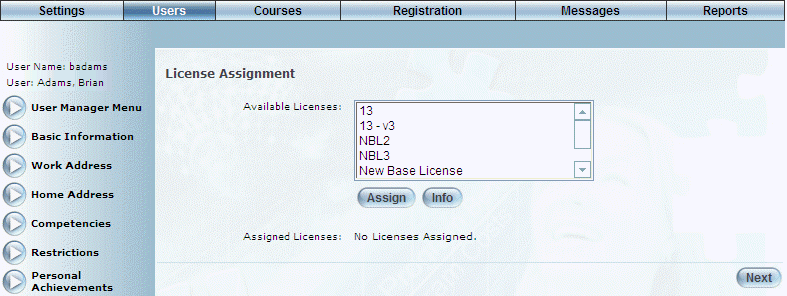
Introduction
Use this section to view and manage license assignments for users.
Procedure
1. From the Users menu, click Add New User.
The Basic Information screen is displayed.
2. After entering and saving basic information, click License Assignment.
Note: The left-hand side menu is displayed when security setting 599: License Assignment is enabled.
The License Assignment screen is displayed:
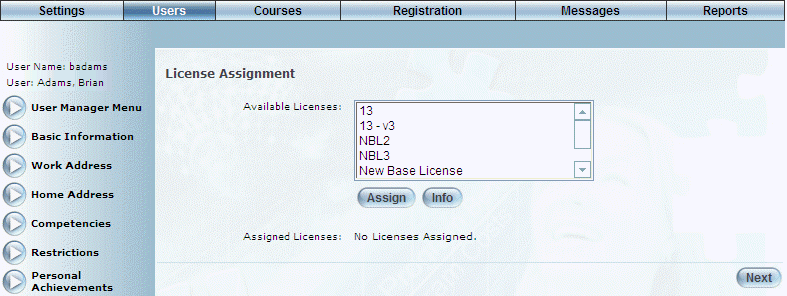
License Assignment - Adding a User
3. From the Available Licenses box, click one or more licenses that you want to assign to this user.
Hint: If you want more information (license name, version, external ID, and default duration) about a particular license before assigning it, click Info. A pop-up window will be displayed with. Only one license can be selected for this option.
4. Click Assign.
The following screen is displayed:
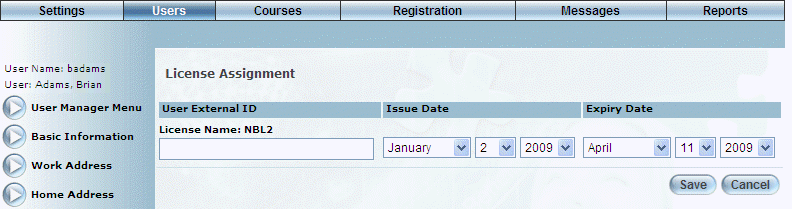
Adding a License Assignment
For each license:
5. In the User External ID field, enter the external ID for the license.
This value is required.
6. Use the Issue Date drop-down lists to specify the month, day, and year when the license will be issued.
The default value is the current date.
7. Use the Expiry Date drop-down lists to specify the month, day, and year when the license will expire.
The default value is the current date.
8. Click Save to keep your changes.