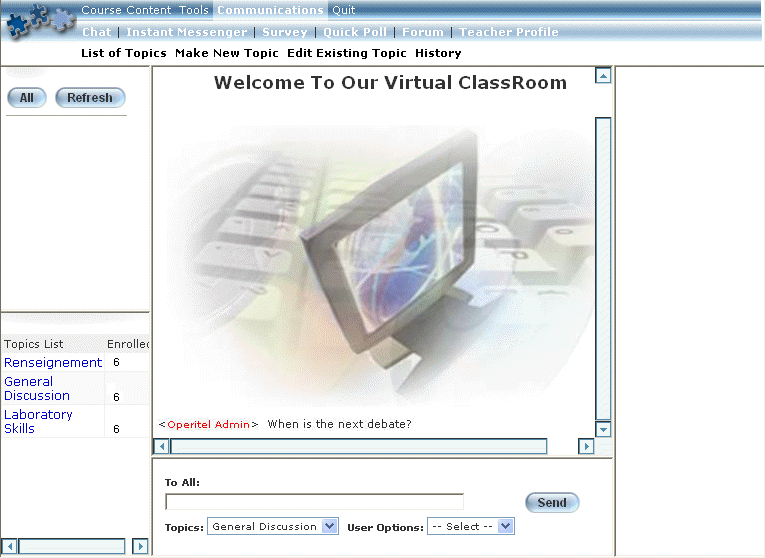
Introduction
Use this section to post a comment in an existing Chat topic.
You can view other users who are currently accessing the Chat and enter a Chat comment. Additionally, you can control your interaction with other users.
Procedure
1. After accessing a chat, click on the topic you want to discuss.
The following screen is displayed:
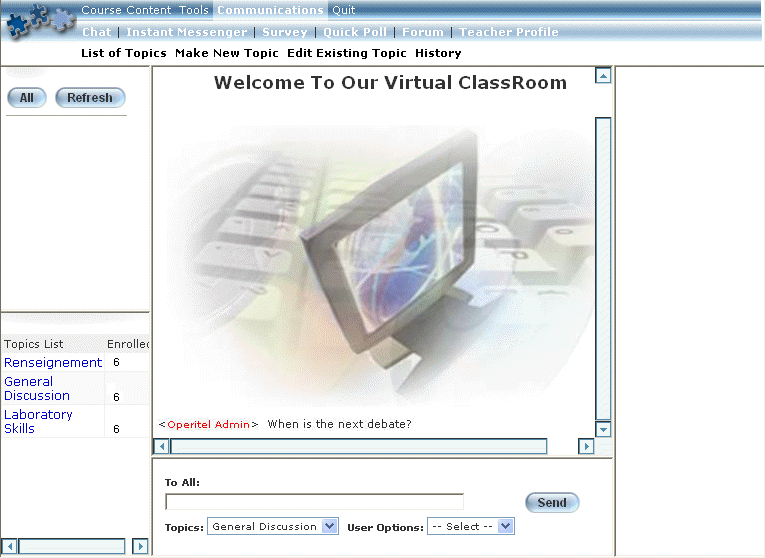
Accessing a Chat Topic
The Chat Topic window is divided into four sections, each of which is explained below:
Participating Users Section
Displayed in the upper left-hand corner, this section displays all users who are currently participating in the selected Chat. The colour of the icon indicates the user’s status in the Chat in relation to your user. You can use this list of users to control your interaction with them (explained later in this topic).
List of Chat Topics Section
Located in the lower left-hand corner, this section displays all available topics and the number of users who are enrolled in each topic. When multiple Chats are available, click the title link to access that Chat.
Main Chat Window
Displayed in the main area of the entire screen, this window indicates when users have entered and left the Chat, and displays any messages that they have entered.
Chat Comment Options Section
Displayed at the bottom of the screen, use this section to add comments to a Chat and to control your interaction with other users.
To add a comment to the Chat topic:
1. In the To All field, enter the text that you want to add to the current Chat topic.
2. Click Send.
Your comments will be added to the main Chat window.
Hint: To make a comment on another topic, select from the list of topics provided in the List of Chat Topics section (above).
Controlling Interaction with Other Users
1. In the Participating Users section, select the user that you want to manage.
2. In the Chat Comment Options section, use the User Options drop-down list to indicate how you want to limit the user’s interaction with you.
You can select one of:
· Mute
· Unmute
· Kick
· Ban
· Block
· Unblock
3. In the text box, enter the comments you wish to add.
Hint: You can view your comments and others in the upper area of the screen.
4. To make a comment on another topic, select from the list of topics provided in the drop-down list.