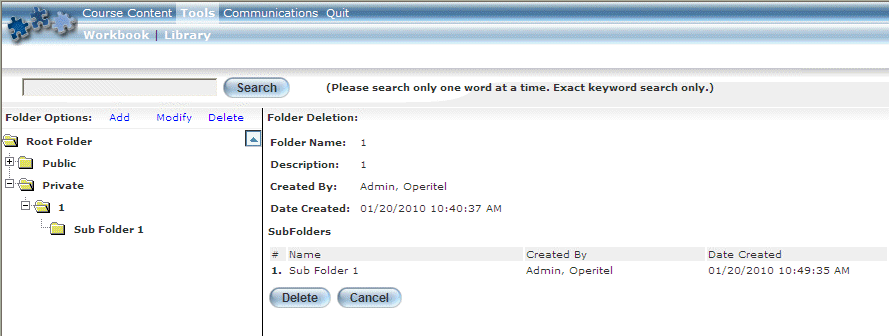
Introduction
Deleting a folder will delete not only the selected folders, but also all sub-folders and the documents within those sub-folders.
Procedure
1. In User mode, launch your E-Classroom course from your learning plan.
2. From the Tools menu, select Library.
3. Navigate to the folder that you want to modify and click its folder icon (not its name).
4. Click the Delete link (displayed beside the Folder Options label at the top of the left-hand pane).
Details about the folder are displayed in the right-hand pane, as shown below:
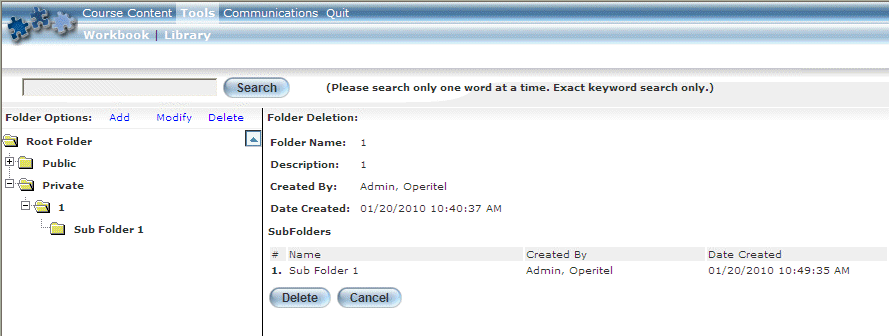
Deleting a Folder from the E-Classroom Library
The following details are displayed about the selected folder:
· Folder Name: Displays the name of the folder.
· Description: Displays the description given to the folder.
· Created By: Indicates the name of the user who initially created the folder.
· Date Created: Indicates the date and time when the folder was initially created.
· SubFolders: Displays the names of each sub-folder within the main folder, and indicates the name of the user who created that sub-folder, and the date and time when it was initially created.
5. Click Delete.
You will be asked to confirm the deletion.
6. Click OK.
The folder and all of its contents are removed from the E-Classroom library.