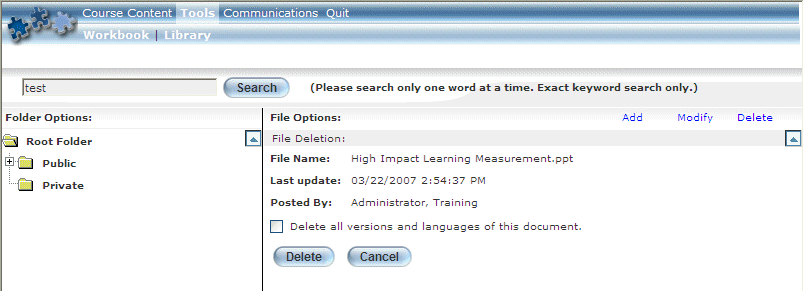
Introduction
Use this section to delete a file from an E-Classroom library.
Procedure
1. In User mode, launch your E-Classroom course from your learning plan.
2. From the Tools menu, select Library.
3. Navigate to the folder where you want to add a file and click its folder icon (not its name).
A Delete link will be displayed beside the Folder Options label at the top of the left-hand pane.
4. Click Delete.
An example is shown below:
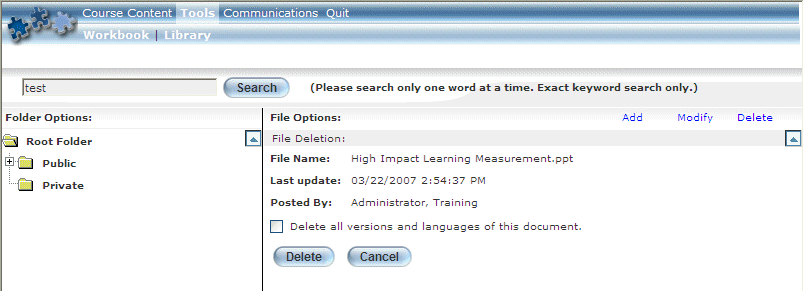
Deleting a File from an E-Classroom Library
This screen displays details about the file that you want to delete.
5. Check the Delete All Versions and Languages of this Document box to remove all forms of this document from the E-Classroom library.
If not checked, then all previous version of the file are kept until they are deleted themselves.
6. Click Delete.
You will be asked to confirm the operation.
7. Click OK.
The selected files are deleted.