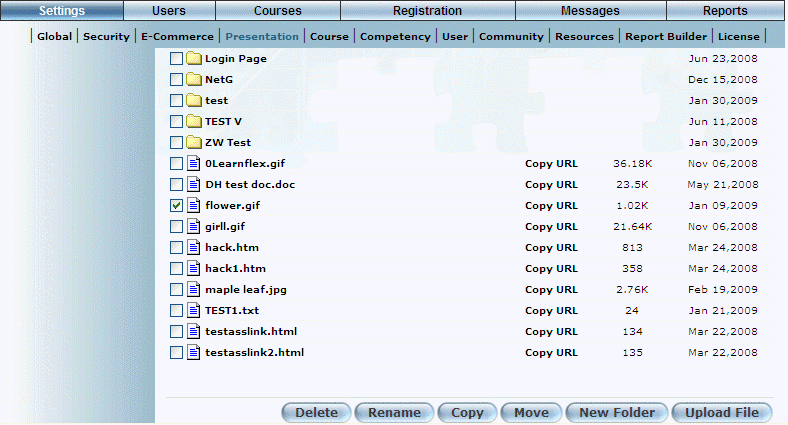
Introduction
You can delete any files or folders when they are no longer needed. You can delete them only if they are not being used in LearnFlex. If they are, you will receive a warning message about which files and/or folders could not be deleted.
Procedure
1. From the Settings menu, select Presentation, then Custom Upload.
2. Check the boxes of those files and/or folders that you want to delete.
Additional buttons are displayed at the bottom of the screen, as shown below:
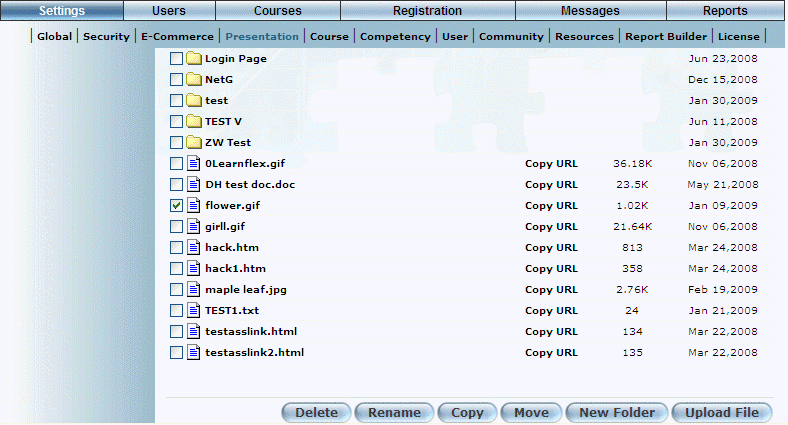
Deleting a File
3. Click Delete.
Note: This button is displayed when security setting 584: Custom Upload Delete is enabled.
You will need to confirm the deletion of the selected files and folders.
4. Click Yes.
All eligible files and folders are then removed from the list.