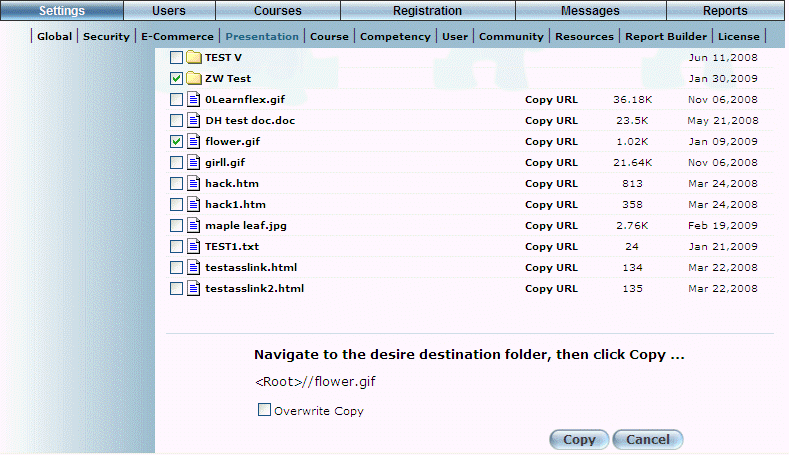
Procedure
1. From the Settings menu, select Presentation, then Custom Upload.
2. Locate the file that you want to copy, then check the box to its left.
3. Click Copy.
Note: This button is displayed when security setting 585: Custom Upload Copy is enabled.
The screen is re-displayed with additional information:
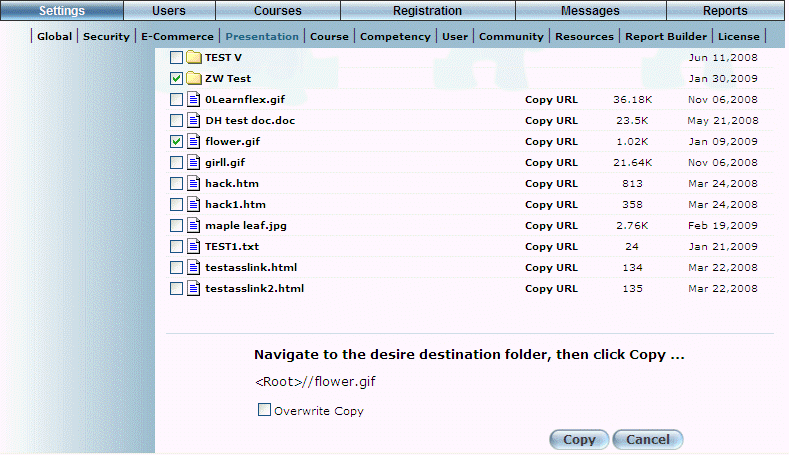
Copying a File
4. Navigate to the folder where you want to copy the file.
The destination folder will be displayed by the Path label. You must specify a different folder than the original.
5. Check the Overwrite Copy box if you want the copied file to overwrite an existing copy of the file in the destination folder (if it exists).
Note: If you do not check this box then uploading a file with the same name as one that already exists will produce an error.
6. Click Copy.
The file will exist in both the original and destination folders.