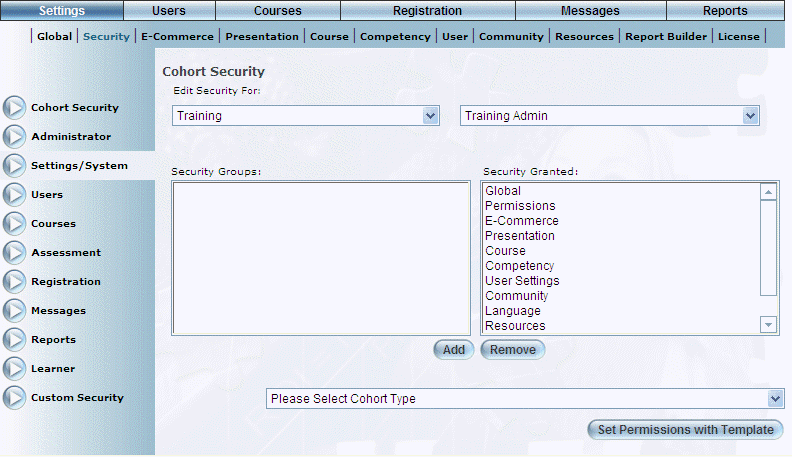
Introduction
Use this feature as a quick and convenient way to configure security settings within a selected cohort to the same settings as another cohort (called a template). Changes are applied only to a selected security group within your cohort, and not to all security groups within your cohort. For example, you can apply a template to your security groups within Users and to the Grades security group within Courses, but they can only be done as separate steps.
No security or settings are required to enable this feature.
Procedure
1. From the Settings menu, select Security, then Cohort Security.
The Cohort Security - Initial screen is displayed.
2. Use the Cohort Type and Cohort Name drop-down lists to select the cohort whose settings you want to set using a template.
The screen is re-displayed with additional boxes:
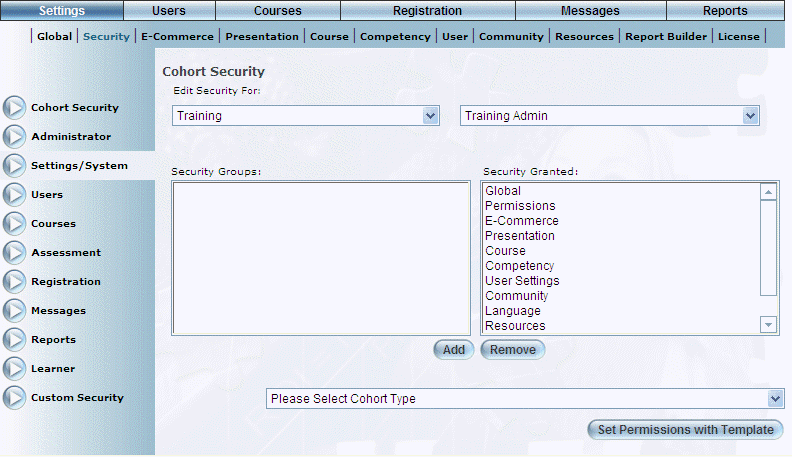
Security Groups
To apply security settings from one cohort to another:
3. Make sure that the security group you want to apply a template is located in the Security Granted box.
4. Use the Please Select Cohort Type drop-down list to select the cohort type and name whose security settings you want to apply to the current cohort.
5. Click Set Permissions with Template.
Changes are saved automatically. When you review your security settings, the boxes that are checked will match those of the cohort selected as your template.
Important: You should log off and log in again to ensure that the changes are applied to users within the selected cohort.