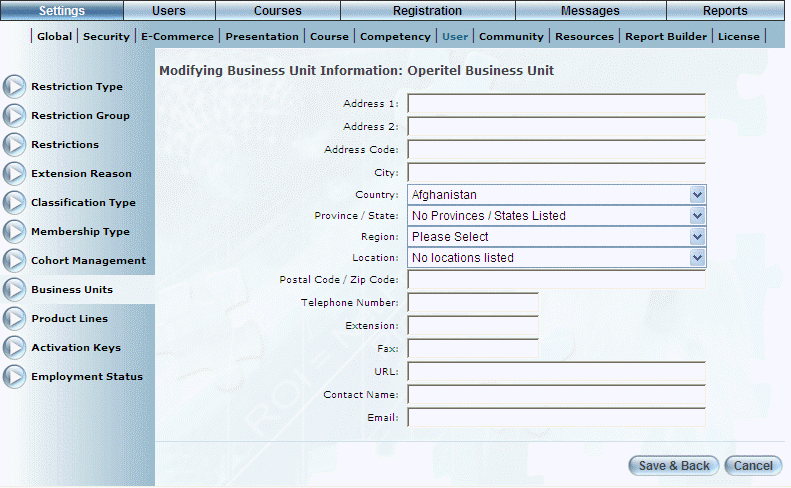
Introduction
Use this section to specify or update the physical address of a selected business unit.
Procedure
1. Locate the business unit whose address you want to add or update.
2. Click the Business Unit Information button, located at the bottom of the screen.
The Modifying Business Unit Information screen is displayed:
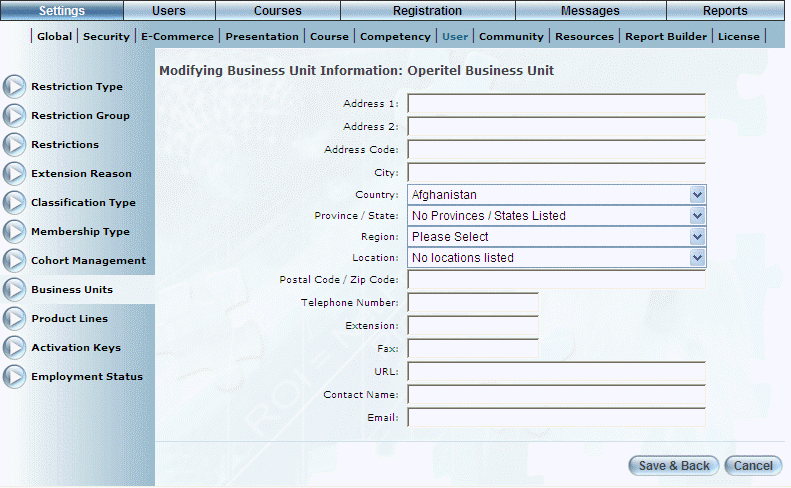
Business Unit Information
3. In the Address 1 and Address 2 fields, enter or update your work mailing address.
You can enter a maximum of 100 characters (alphanumeric) in each field.
4. In the Address Code field, enter the code of the business unit address.
You can enter a maximum of 100 characters (alphanumeric).
5. In the City field enter or update the city where you work.
You can enter a maximum of 100 characters (alphanumeric).
6. Use the Country drop-down list to specify or update the country where you work.
The default value is defined through a global setting but you can change it here as needed. This value is required.
7. Use the Province/State drop-down list to specify or update the state or province where you work.
The default value is defined through a global setting and pertains to the Country value. You can change it here as needed. This value is required.
8. Use the Region drop-down list specify the area where you work.
9. Use the Location drop-down list to specify the location where you work.
These values are specified in the Locations module.
10. In the Postal Code/Zip Code field enter or update the code associated with where you work.
You can specify a maximum of 9 numbers (alphanumeric) in this field.
11. In the Telephone Number field enter or update your workplace telephone number.
You can enter a maximum of 12 numbers in this field.
12. In the Extension field enter the user’s extension of the user’s workplace telephone number.
You can enter a maximum of 10 numbers in this field.
13. In the Fax field, enter or update your workplace fax number.
You can enter a maximum of 12 numbers in this field.
14. In the URL field, enter the URL of the business unit, if one exists.
15. In the Contact Name field, enter the name of the contact person for this business unit.
16. In the Email field, enter the email address of the business unit.
17. Click Save & Back to save your changes.