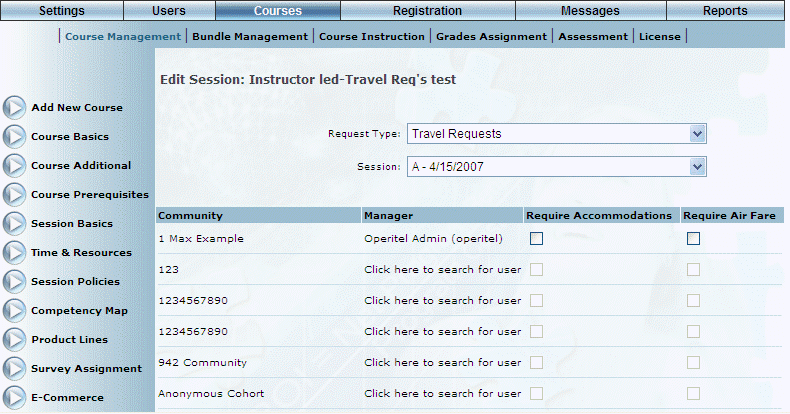
Procedure
1. From the Courses menu, click Add New Course.
The Course Basics screen is displayed.
2. Click Special Requests.
3. Select a session and a request type of travel information.
The following screen is displayed:
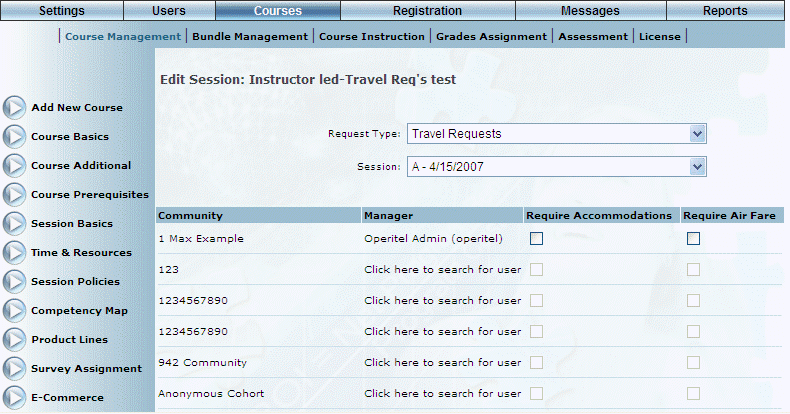
Associating Travel Requests with a Session
This screen lists all communities and the manager associated with that community (when applicable).
4. To indicate which users in selected communities will have travel needs for this session:
· Click the Click here to search for user link to specify the manager who will need to approve travel requests when users in the selected community register for this session. A pop-up-window will be displayed that you can use to search for the user by first name, last name, or user name. In the search results, click the user you want to assign as the Request Manager, then click Continue. That user’s name will be listed under the Manager column for the selected session.
· After selecting a manager for a community, then Require Accommodation and Require Air Fare boxes become available. Check one or both boxes to indicate if users will need hotel or flight to attend this session.
5. Click Save to keep your changes.