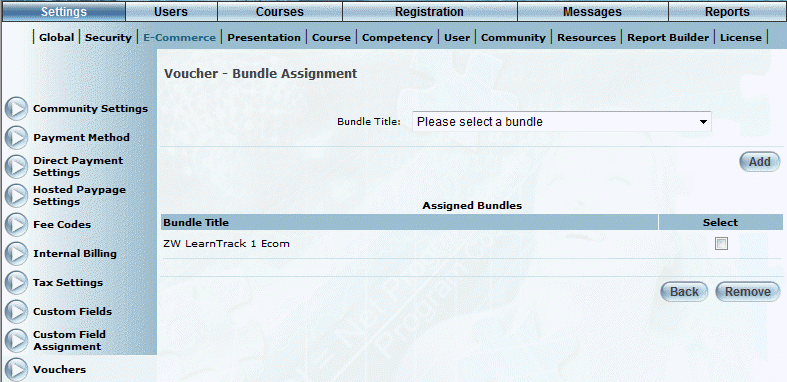
Introduction
Use this feature to add one or more bundles to a voucher. Users registering for those courses can use this voucher for payment.
Assigning one or more bundles to a voucher means that those users will not be allowed to use their voucher towards courses (or other bundles), regardless if the voucher pool itself was configured for courses. To use a voucher for bundles, no courses can be assigned to your voucher.
Note: If a voucher is used for courses, it cannot be used for bundles.
You can also unassign a bundle from a voucher in this operation.
Note: The Vouchers screens in Order Management are exactly the same as those in E-Commerce. Security setting 832: Vouchers must be enabled to display the Order Management Vouchers screen and security setting 742: Vouchers must be enabled to display the E-Commerce Vouchers screen.
Procedure
1. From the Vouchers main screen, select a voucher from the list box.
2. Click Assign Bundle.
The following screen is displayed:
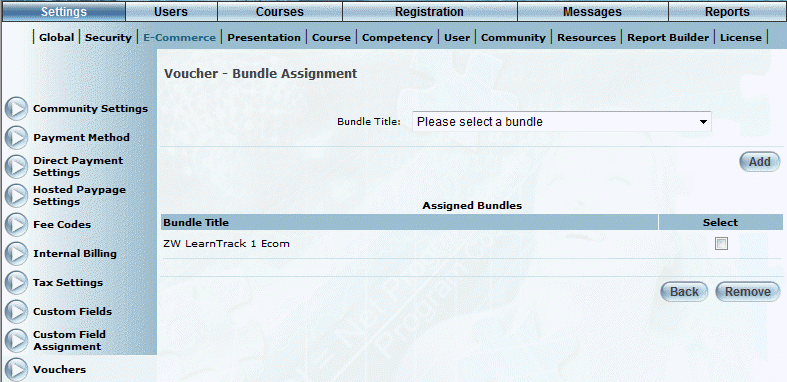
Assigning Bundles to a Voucher
3. Use the Bundle Title drop-down list to select the bundle that this voucher can be used for.
This list displays only those active bundles within the voucher’s publisher.
4. Click Add.
The screen is re-displayed with the course in the Assigned Bundles section:
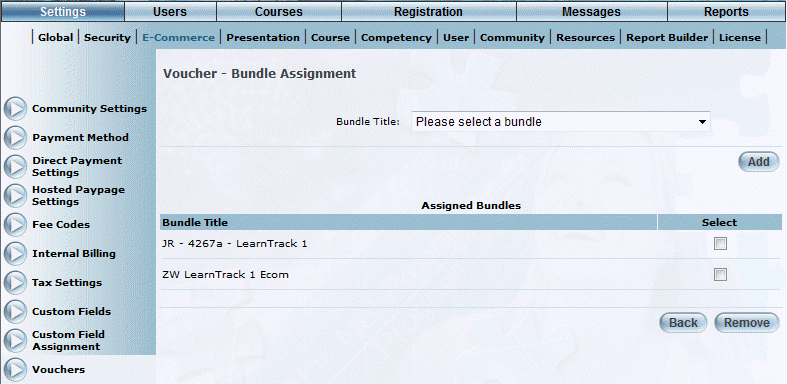
Assigned Bundles to a Voucher
All bundles assigned to this voucher are displayed in the Assigned Bundles list.
5. To unassign a bundle from a voucher:
· Check the Select box of the bundle that you want to unassign from the voucher.
· Click Remove. The bundle is removed from the list.