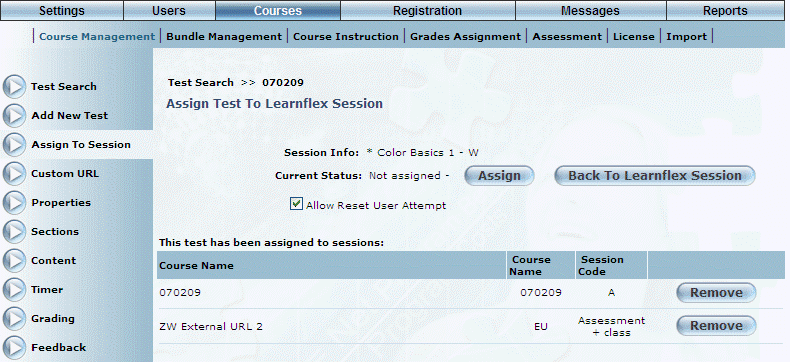
Introduction
Tests must be assigned to a session, not just a course, in order to be seen by users.
Procedure
1. From the Courses menu, locate the course you want to manage.
2. Select Session Basics from the left-hand side menu.
3. Select Edit next to the session you want to manage.
4. At the very bottom of the screen, select Assign Existing Assessment and select Go.
You will be taken to the Test Search screen.
5. Search for the test.
6. Click on the name of the test you want to be associated with this session of the course.
7. From the left-hand side menu, select Assign to Session.
The following screen is displayed:
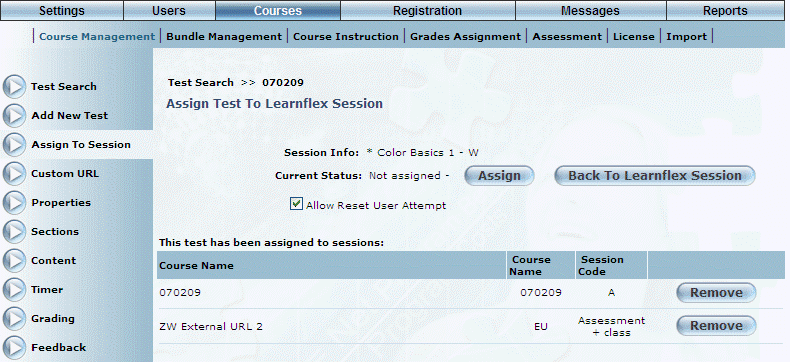
Assigning a Test to a Course Session
On the top part of the screen, information about the selected session is displayed. The bottom part of the screen displays details about any tests that have already been assigned to the session.
To assign a test to a session:
8. Click Assign to add the test to the session.
9. Check the Allow Reset User Attempt box as needed.
To manage tests already assigned to the session:
10. Click Remove to remove the test from the selected session.
To return to your Session:
11. Click Back to LearnFlex Session.