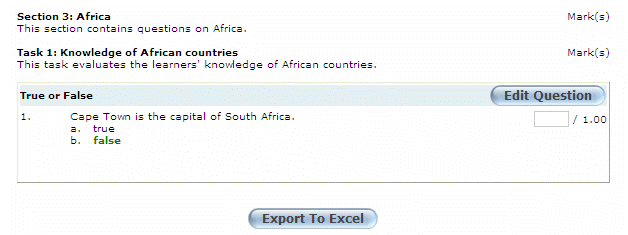
Introduction
Use the answer key to see the entire test at once and use this section to edit questions.
Procedure
1. From the Courses menu, select Assessment.
2. Locate the test that you want to manage.
3. Select Answer Key.
Note: This left-hand side menu is displayed when security setting 527: Answer Key is enabled.
A screen similar to the following is displayed:
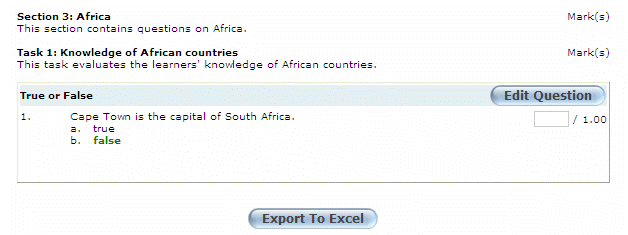
Answer Key
4. Click Edit Question to edit the information as needed.
5. Click Export to Excel to export an Evaluator test answer key to Microsoft Excel.
You will be asked to save your changes or open the file immediately in Microsoft Excel.