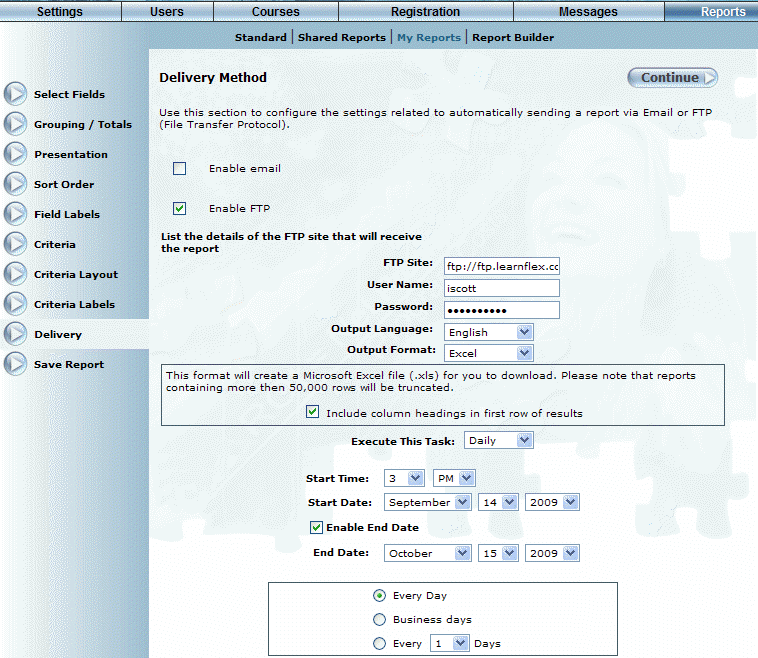
Introduction
Use this section to configure the settings related to sending your report results to an FTP (File Transfer Protocol) site. This delivery method allows larger files which might be rejected or delayed when sent by email, to be sent to one location where they can be accessed by anyone with the credentials for the FTP site.
Procedure
1. After accessing Report Builder, select Delivery, then check the Enable FTP box.
Note: This box is displayed when security setting 763: Enable FTP Delivery is enabled.
The following screen is displayed:
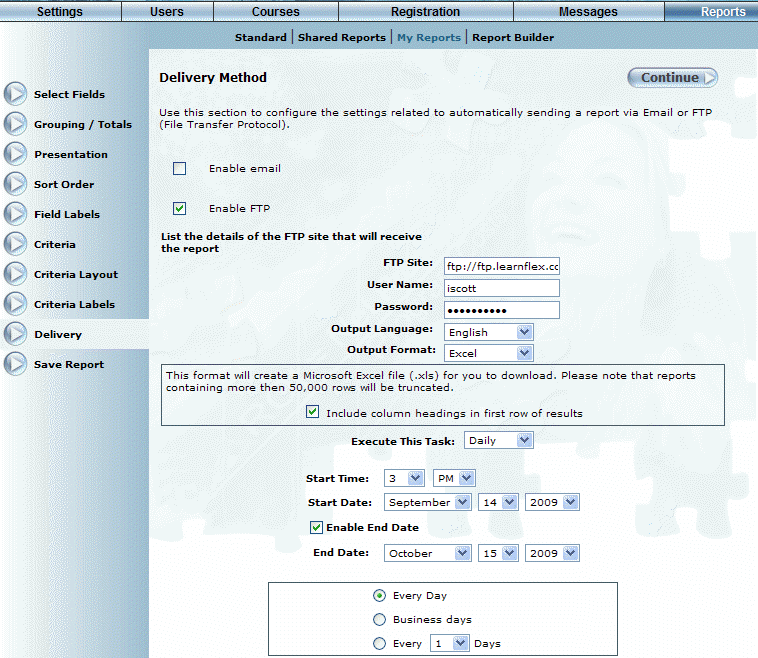
Enabling FTP Delivery of a Report
2. In FTP Site field, enter the address of the FTP site the report will be sent to.
You can specify any sub-folders you have access to within the FTP directory here.
Note: You must enter the full address (for example: ftp://ftp.learnflex.net/reports/) for the FTP site.
3. In the User Name field, enter the user name for your account on the FTP site.
4. In the Password field, enter the password for your FTP account.
Hint: Verify your user name and password for the FTP site before entering them here to ensure that your reports will be sent by logging into the FTP site directly first.
Note: To protect your password, this field will display dots instead of the password.
5. Use the Output Language drop-down list to select a language.
6. Use the Output Format drop-down list to select a format.
You can configure the output format in four different ways. See the output format descriptions in the Enabling Email section for more details about the output formats available.
7. Use the Execute This Task drop-down list to select when the report should be run and sent.
See the descriptions in the Enabling Email section for more details about the options available.
8. Click Continue to proceed.