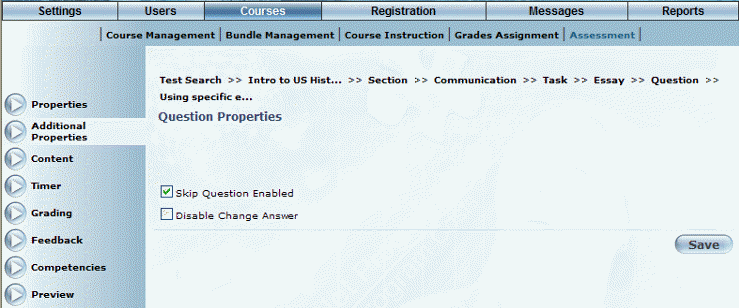
Introduction
Use this section to enter additional details about a selected question in an assessment.
Procedure
1. From the Courses menu, select Assessment.
2. Locate the test that you want to manage.
3. Within that test, access the question that you want to manage.
4. Click Additional Properties.
Note: This left-hand side menu is displayed when security setting 282: Answer Properties is enabled.
The Question Properties screen is displayed:
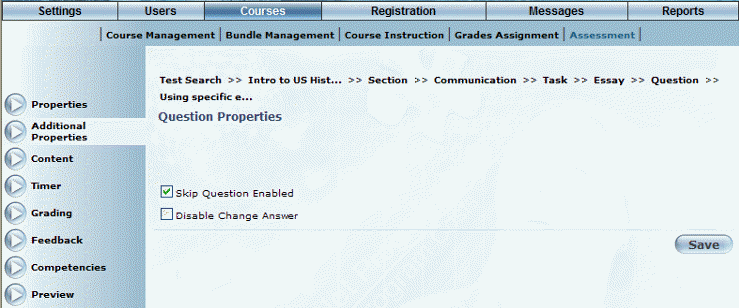
Managing Additional Question Properties
5. Check the Skip Question Enabled box if you want to allow users to skip this question when taking the test where it is available.
6. Check the Disable Change Answer box to prevent users from changing their answers.
7. Click Save to keep your changes.