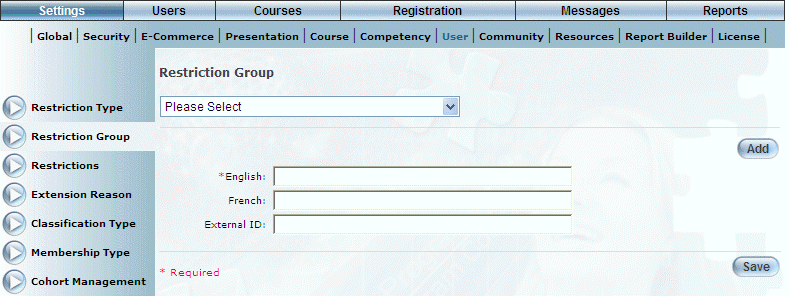
Procedure
1. From the Settings menu, select User, then Restriction Group.
2. Click Add.
Note: The Add, Edit, Delete, and Save buttons are displayed when security setting 32: Function Permissions is enabled.
The following screen is displayed:
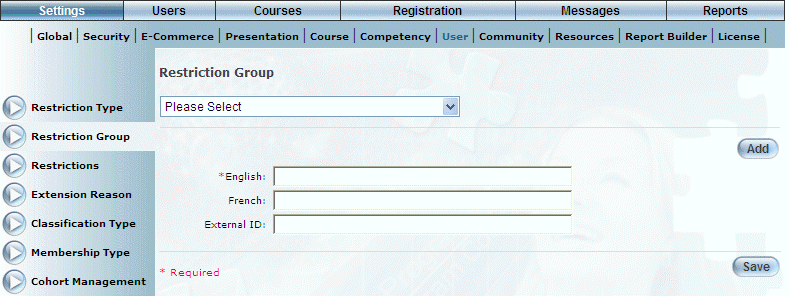
Adding a Restriction Group
3. In the English field, enter the name of the restriction group you are adding.
You can enter a maximum of 50 characters (alphanumeric).
4. In the External ID field, enter a value that can be used for external reporting.
You can enter a maximum of 20 characters (alphanumeric).
5. Click Save to keep your changes.