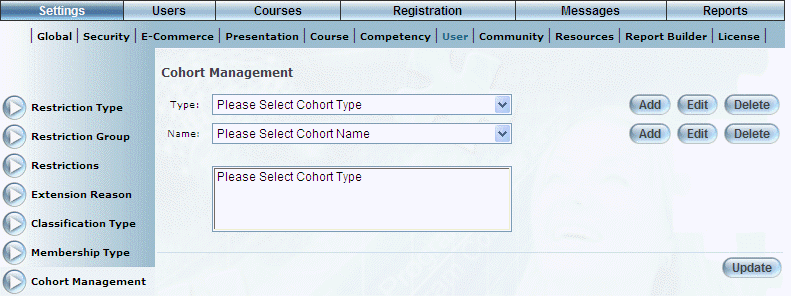
Introduction
Each cohort type can have multiple cohort names. These are specific roles with specific security requirements. These security requirements are granted at this level. For example, you may have a cohort type called Instructors with cohort names such as Full-time Instructors and Part-time Instructors. Full time instructors may be allowed to create courses while part time instructors might not.
You can give cohort types the ability to add/delete members of the selected cohort type. For example, members of Training Cohort can add to or remove from users to the cohorts listed below. It is usually best to include one’s own cohort. The Training Cohort will be able to add members to or delete users from the cohorts checked below.
Procedure
1. From the Settings menu, select User, then Cohort Management.
Note: This left-hand side menu is displayed when security setting 57: Cohort Management is enabled.
The following screen is displayed:
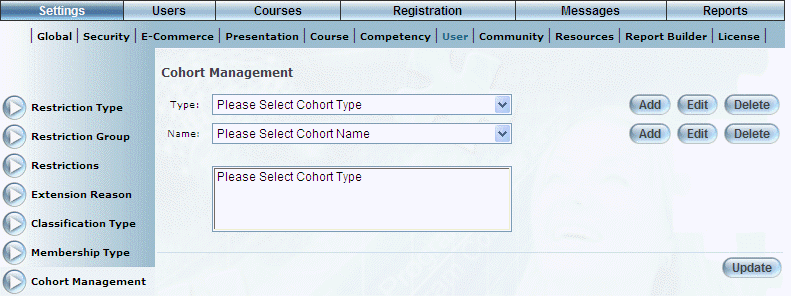
Cohort Management - Main Screen
2. Use the Type drop-down list to select a cohort type.
3. Select Add next to Name.
The following screen is displayed:
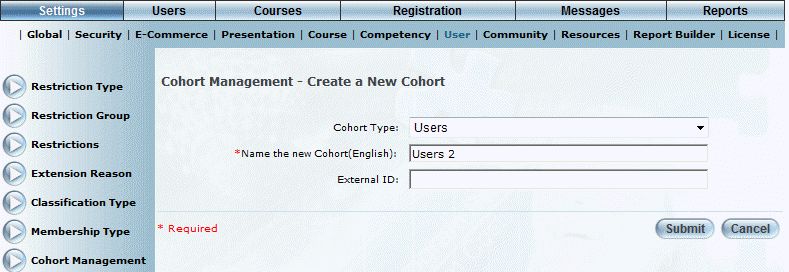
Cohort Management – Adding a Cohort Name
4. In the Name the new Cohort field, enter a name for the new cohort.
This value is required.
5. In the External ID field, enter a value that can be used for external reporting.
You can enter a maximum of 20 characters (alphanumeric).
6. Click Submit.
The following screen is displayed:
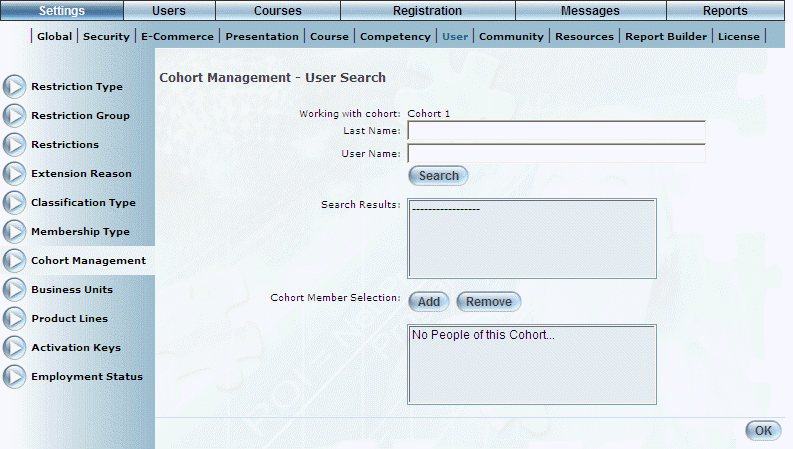
Searching for Users to Add to a Cohort
7. Use the Last Name and/or First Name fields to enter the name of those users you want to add to this cohort.
8. Click Search.
9. From the results listed in the Search Results box, select those users you want to add to this cohort, and click Add.
They will be placed in the bottom box on the screen.