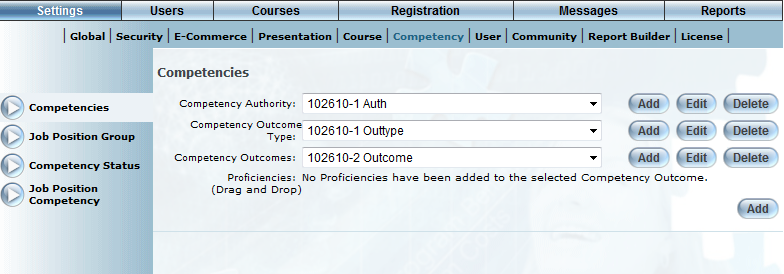
Introduction
Competency outcomes can have proficiencies associated with them. You can arrange these proficiencies into levels to allow for various ranges of proficiency. For example, a building contractor might require a proficiency in carpentry, but various levels of skill in carpentry may be required. Therefore you may choose to establish multiple proficiency levels in this skill set such as: Carpentry Level 1, Carpentry Level 2, Carpentry Level 3, and so on.
Procedure
1. From the Settings menu, select the Competency sub-menu, and then select Competencies from the left-hand side menu.
2. Select a competency authority, outcome type, and competency outcome.
The screen refreshes and the Add button for proficiencies is displayed, as below:
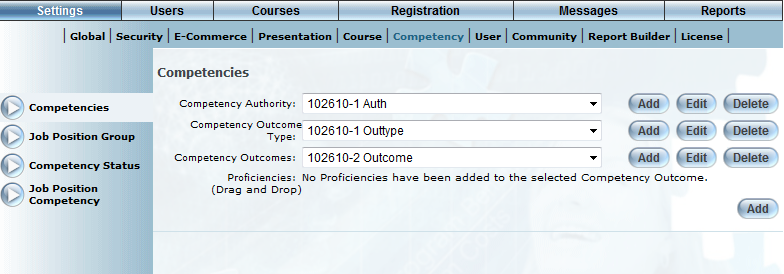
Competencies Screen – Add, Edit, Delete
3. Click Add to add proficiency levels to your competency outcomes.
The page refreshes and is displayed as below:
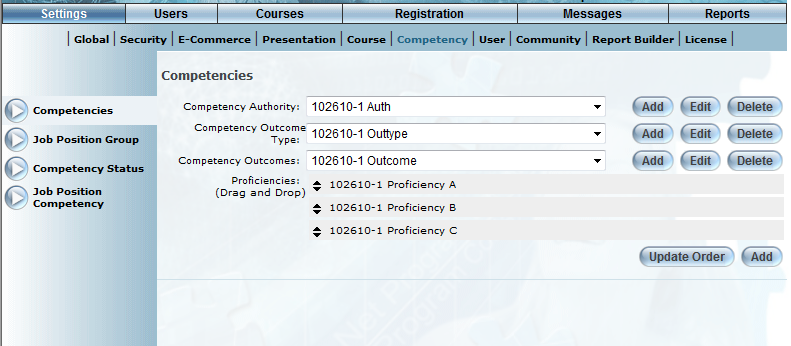
Competencies – Outcome Proficiencies
4. You can perform the following actions on the newly displayed portion of this screen:
· Click on the black arrows next to the listed proficiencies to reorder the proficiencies.
· Click Update Order to save your changes to the proficiency order.
· Click Add to create a new outcome proficiency. The screen will refresh as shown below:
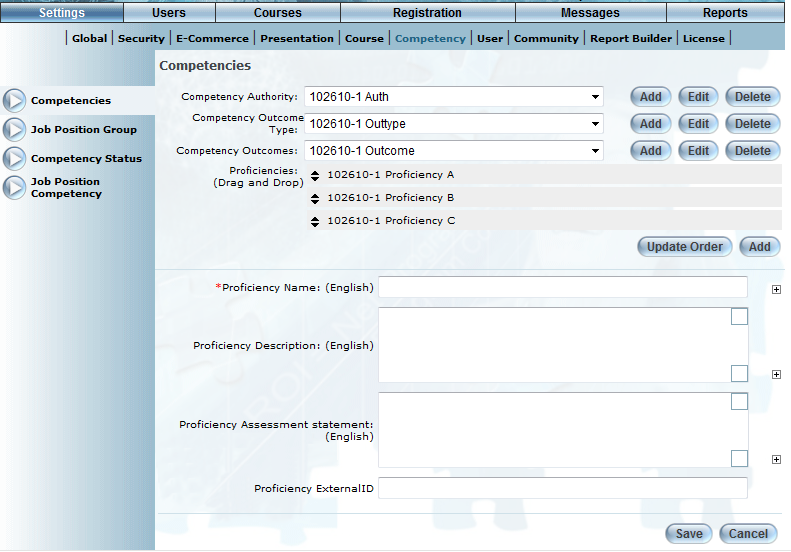
Competencies – Adding a Proficiency
5. In the Proficiency Name field, enter a proficiency name.
6. In the Proficiency Description field, enter a description of the proficiency.
This information will appear on the User Competencies screen.
Note: This information is not viewable in User mode.
7. Enter other details relevant to the job position into the Proficiency Assessment Statement field.
This information will appear on the User Competencies screen.
Note: This information is not viewable in User mode
8. Click Save to save your changes.