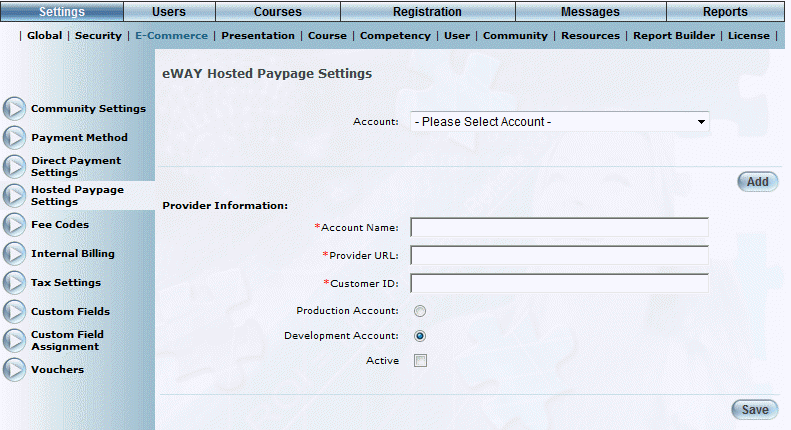
Procedure
1. From the eWAY Hosted Paypage Settings screen, click Add.
The following screen is displayed:
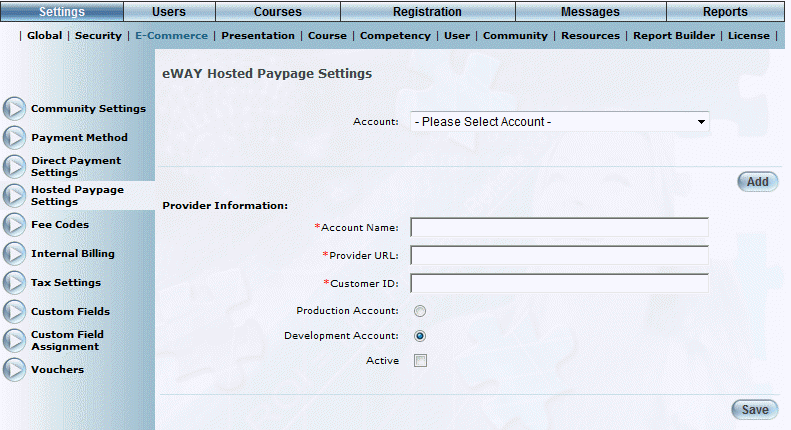
Adding an eWAY Hosted Paypage Account
2. In the Account Name field, enter the name of the account.
You can specify numbers, lower and upper letters, hyphens, and_@. You can enter a maximum of 100 characters. The value is required.
3. In the Provider URL field, enter the fully qualified URL of the provider.
You can enter a maximum of 200 characters. This value is required.
4. In the Customer ID field, enter your valid customer ID.
This is a unique identifier for your Hosted Paypage, determined when your Hosted Paypage was configured.
You can enter a maximum of 50 characters. This value is required.
Note: This value is sent as part of a transaction request to identify you and your specific configuration. This is for security reasons.
5. Select the Production Account option button when configuring a the account for processing live transactions, or select the Development Account option button when configuring the account for testing purposes.
6. Check the Active box to indicate that this Hosted Paypage is active.
7. Click Save to keep your changes.