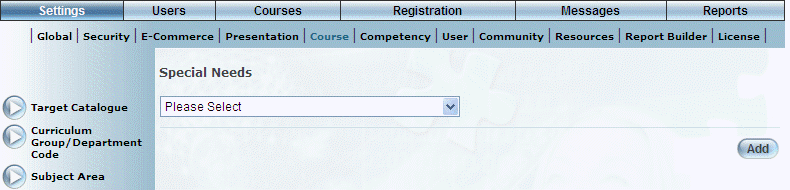
Introduction
LearnFlex provides the ability to present an opportunity for learners to input specific accommodation and special needs during the course/event enrollment process.
Procedure
1. From the Settings menu, select Course, then Special Needs.
The Special Needs screen is displayed:
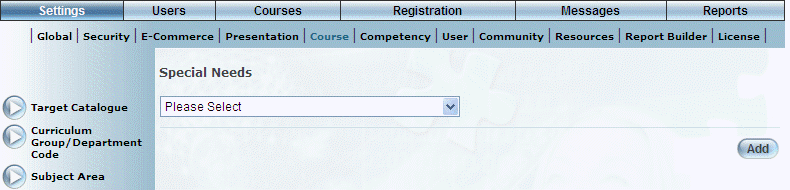
Special Needs
Note: The Add, Edit, Delete, and Save buttons are displayed when security setting 32: Function Permissions is enabled.
2. You can perform the following operations:
· To edit a special need: Use the drop-down list to select a special need and click Edit. The screen is re-displayed with existing values (explained below) that you can change. After you make your changes, click Save.
· To delete a special need: Use the drop-down list to select a special need and click Delete. You will be asked to confirm the operation. Click OK.
· To add a special need: Click Add. The rest of the procedure assumes you are adding a special need.
The screen is re-displayed:
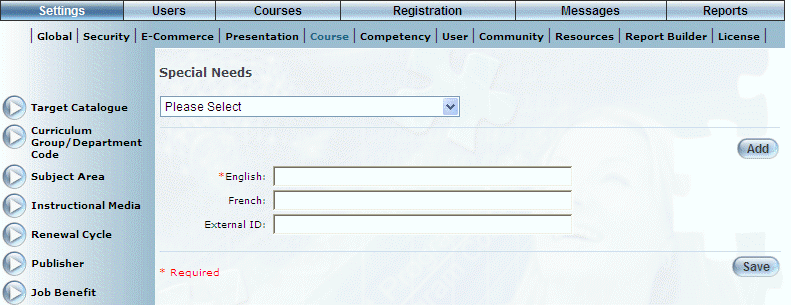
Adding a Special Need
3. In the English field, enter the name of the special need that you are adding.
You can enter a maximum of 50 characters (alphanumeric) in this field.
4. In the External ID field, enter a unique identifier that can be used for external reporting.
You can specify a maximum of 20 characters (alphanumeric) in this field.
5. Click Save to keep your changes.