
Introduction
The publisher property refers to the publisher of a course. This might be your organization, a governing body in your field, or an external course provider.
Use this area to manage a list of publishers for a course. This is especially useful for those who use courseware. Selecting a publisher is mandatory when creating a course.
Procedure
1. From the Settings menu, select Course, then Publishers.
The Publisher screen is displayed:

Managing Publishers
Note: The Add, Edit, Delete, and Save buttons are displayed when security setting 32: Function permissions is enabled.
2. You can perform the following operations:
· To edit a publisher: Use the drop-down list to select a publisher and click Edit. The screen is re-displayed with existing values (explained below) that you can change. After you make your changes, click Save.
· To delete a publisher: Use the drop-down list to select a publisher and click Delete. You will be asked to confirm the operation. Click OK.
· To add a publisher: Click Add. The rest of the procedure assumes you are adding a publisher.
The screen is re-displayed:
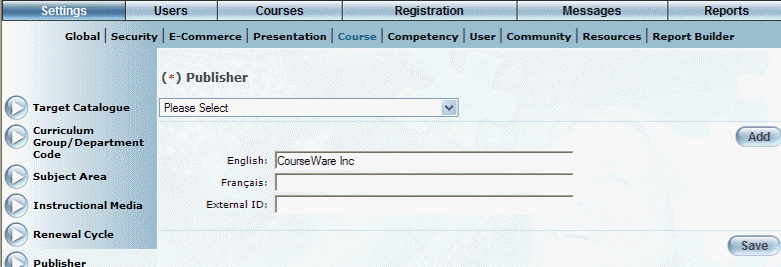
Adding a Publisher
3. In the English field, enter the name of the publisher you are adding.
You can enter a maximum of 100 characters (alphanumeric).
4. In the External ID field, enter an external ID for the publisher that can be used for external reporting.
You can enter a maximum of 20 characters (alphanumeric).
5. Click Save to keep your changes.