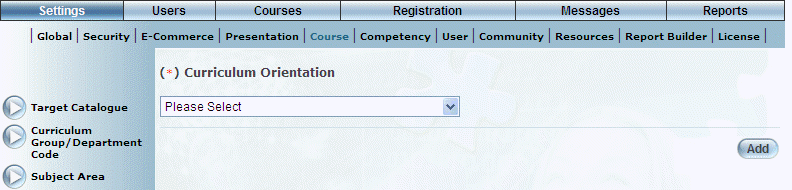
Introduction
A curriculum orientation is the purpose or end goal for a set of courses. Once courses are completed and placed onto the user’s achievement record, the Curriculum Orientation label is used as a heading to organize achievements. It is a mandatory item when creating a course. You can have any number of curriculum orientations.
Use this section to add, edit, and delete curriculum orientations in LearnFlex.
Procedure
1. From the Settings menu, select Course, then Curriculum Orientation.
The Curriculum Orientation screen is displayed:
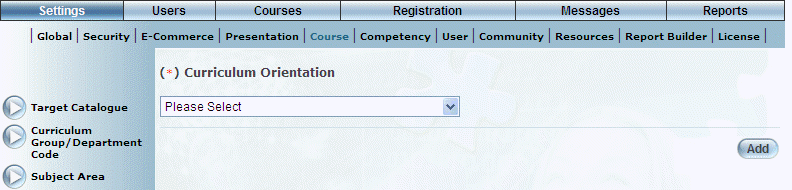
Managing Curriculum Orientations
Note: The Add, Edit, Delete, and Save buttons are displayed when security setting 32: Function permissions is enabled.
2. You can perform the following operations:
· To edit a curriculum orientation: Use the drop-down list to select a curriculum orientation and click Edit. The screen is re-displayed with existing values (explained below) that you can change. After you make your changes, click Save.
· To delete a curriculum orientation: Use the drop-down list to select a curriculum orientation and click Delete. You will be asked to confirm the operation. Click OK.
· To add a curriculum orientation: Click Add. The rest of the procedure assumes you are adding a curriculum orientation.
The screen is re-displayed:
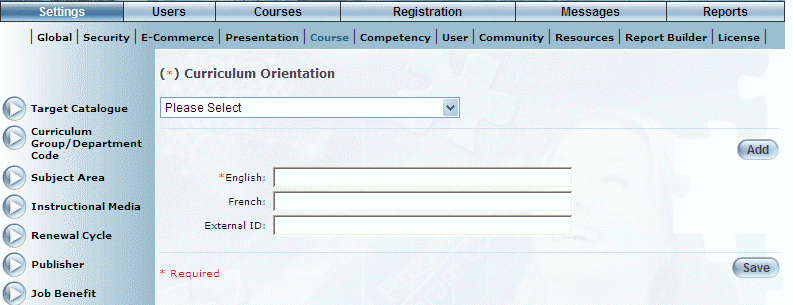
Adding a Curriculum Orientation
3. In the English field, enter the name of the curriculum orientation that you are creating.
You can enter a maximum of 100 characters (alphanumeric).
4. In the External ID field, enter a value that can be used for external reporting.
You can enter a maximum of 20 characters (alphanumeric).
5. Click Save to keep your changes.