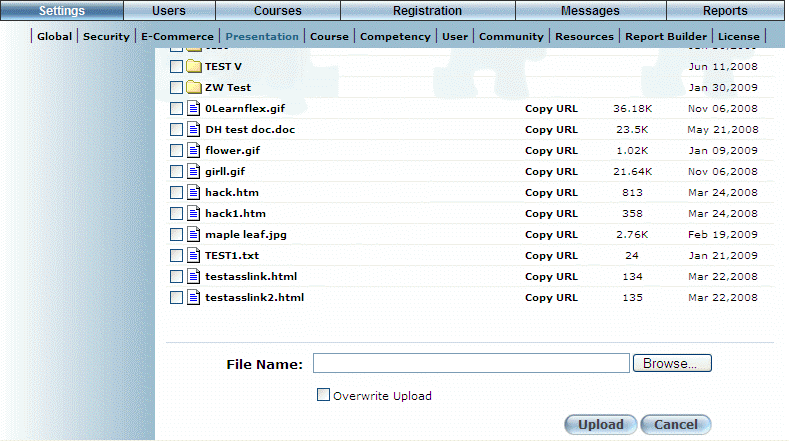
Procedure
1. From the Settings menu, select Presentation, then Custom Upload.
2. Navigate to the folder of your choice before uploading a file if you do not wish to upload it to the root directory.
3. To upload a file, click Upload File.
The following section is displayed on the screen:
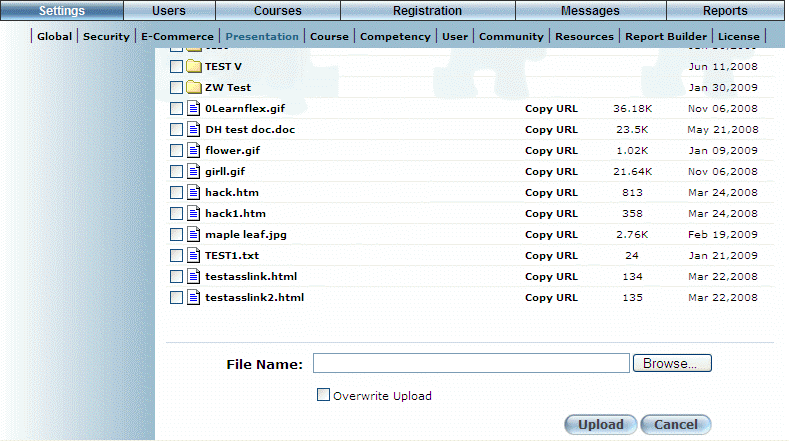
Uploading a File
4. In the File Name field, enter the full path of the file that you want to upload.
Hint: Click Browse to locate the file that you want to upload.
Note: File names cannot have spaces.
5. Check the Overwrite Upload box if you want to overwrite any existing files that have the same name as the file you are uploading.
Note: If you do not check this box then uploading a file with the same name as one that already exists will produce an error.
6. Click Upload.
Your file should be uploaded successfully and be visible in the selected folder.