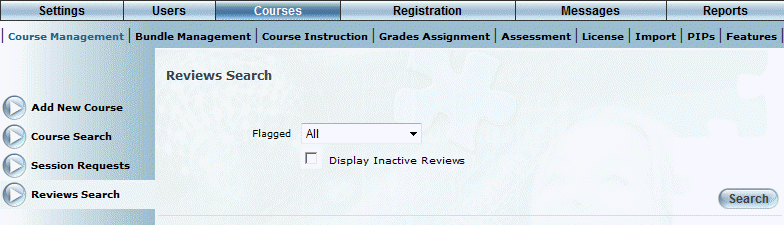
Introduction
Use this section to search for and moderate course reviews and ratings and to manage users' permissions for submitting ratings and reviews.
Note: Security setting 844: Administrative Reviews must be enabled to display the ratings and reviews options in Admin mode.
Procedure
1. From the Courses menu, select Course Management, then Reviews Search.
The following screen is displayed:
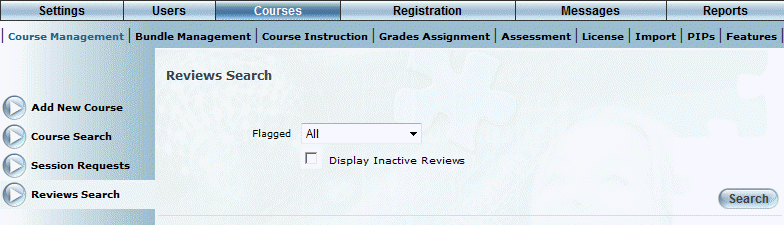
Searching for Course Reviews
2. Use the Flagged drop-down list to select the status of the reviews you want to manage.
You can select:
· All: Searches for reviews that are both Flagged and Unflagged.
· Flagged Only: Select this to search for only those reviews that have been flagged.
· Not Flagged: Select this to search for only those reviews that have not been flagged.
3. Check the Display Inactive Reviews box to include inactive reviews in the search.
4. Click Search.
The list of reviews is displayed, as below:
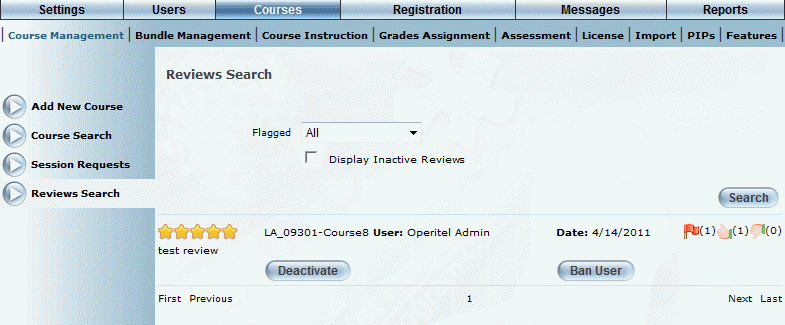
Course Reviews - Results
This screen displays all users who have reviewed the course.
5. You can perform the following operations from this screen:
· Click Deactivate to prevent the selected user from reviewing this course and to hide this review from all other users.
· Click Activate to allow the selected user to allow to review this course and to allow other users to read this review.
· Click Ban User to ban this user from reviewing all courses, including those run by other instructors.
· Click UnBan User to allow this user to review courses again.
· Click the First, Previous, Next, and Last links to navigate through the various review pages.