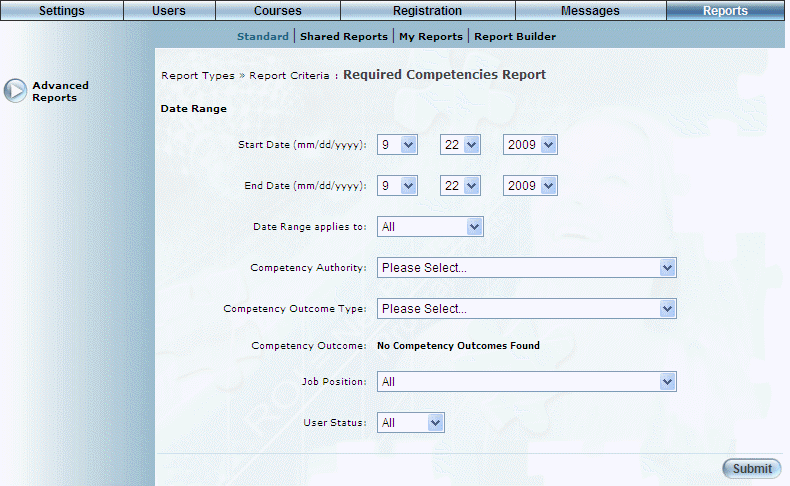
Introduction
This report returns information about required competencies and the users that require them.
Note: The link to this report is displayed when security setting 135: Required Competencies Report is enabled.
Procedure
1. From the Reports menu, select Standard, then Advanced Reports.
2. Click the Required Competencies Report link.
The following screen is displayed:
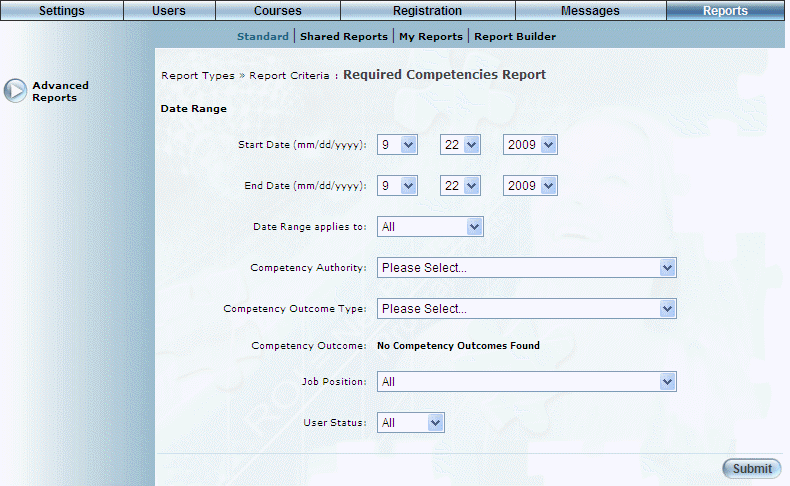
Required Competencies Report - Search
3. Use the Date Range - Start Date and End Date drop-down lists to specify the date range of your report results.
4. Use the Date Range applies to drop-down list to select one of All, Date Required, or Date Achieved.
5. Use the Competency Authority drop-down list to select the competency authority you want to include in the report.
This selection determines the values in the next drop-down list.
6. Use the Competency Outcome Type drop-down list to select the competency outcome type you want to include in the report.
This selection determines the values in the next list box.
7. Use the Competency Outcome list box to select one or more competency outcomes you want to include in the report.
8. Use the Job Position drop-down list to filter results by job position.
9. Use the User Status drop-down list to filter results by user status (All, Active, or Inactive).
10. Click Submit.
The following screen is displayed:
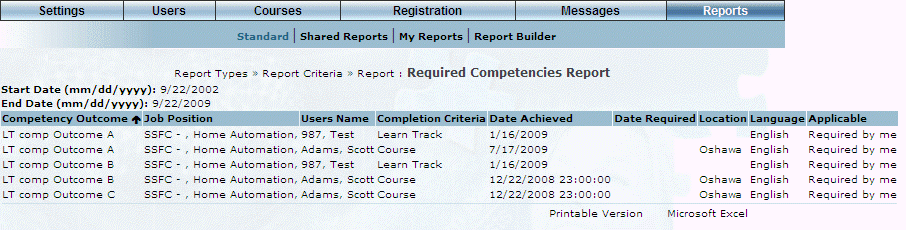
Required Competencies Report Results
This screen displays the results of your report. The following columns of information are displayed:
· Competency Outcome: Displays the name of the competency outcome associated with the required competency.
· Job Position: Displays the name of the job position associated with the required competency.
· Users Name: Displays the name of the user associated with the required competency.
· Completion Criteria: Indicates if the competency is a LearnTrack or course.
· Date Achieved: Indicates the date when the competency was achieved.
· Location: Indicates the location associated with the competency.
· Language: Indicates the language associated with the competency.
· Applicable: Indicates who requires the competency.
11. You can perform the following operations from this screen:
· Click Printable Version to view a version of the report that you can print.
· Click Microsoft Excel to export your results to a Microsoft Excel spreadsheet.