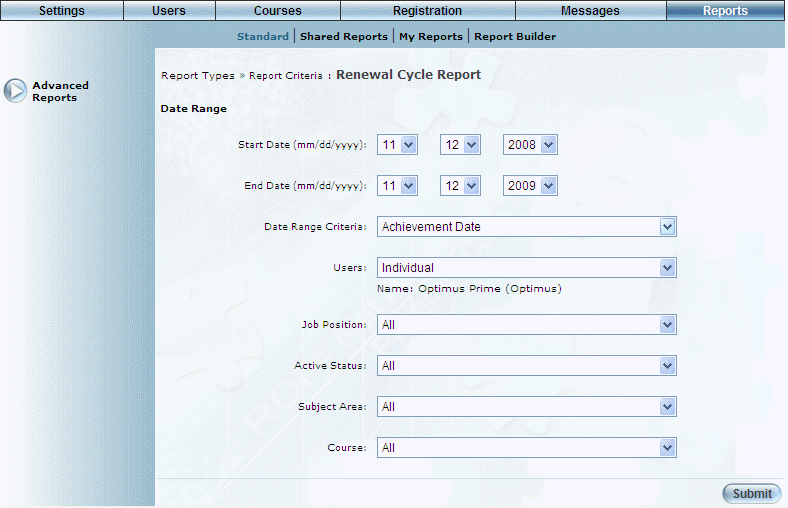
Introduction
This report shows users who need to renew a course within a specified date range.
Note: The link to this report is displayed when security setting 285: Renewal Cycle Report is enabled.
Procedure
1. From the Reports menu, select Standard, then Advanced Reports.
2. Click the Renewal Cycle Report link.
The following screen is displayed:
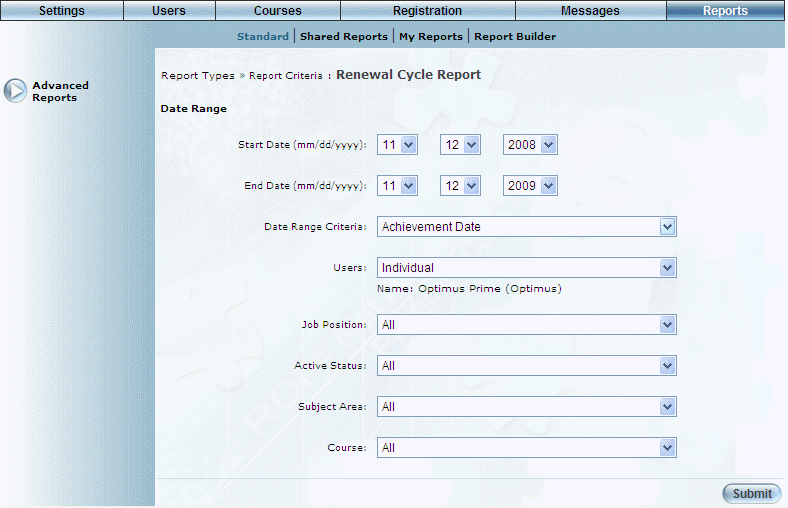
Renewal Cycle Report - Search
3. Use the Date Range - Start Date and End Date drop-down lists to specify the date range of your report results.
4. Use the Date Range Criteria drop-down list to specify if you want the date range to be based on the achievement date or renewal date of the course.
5. Use the Users drop-down list to specify the type of users (Individual or Business Unit/Community).
If you select Individual, a pop-window will be displayed where you can search for and select the user whose renewal cycle information you want to view.
If you select Business Unit/Community, then additional text boxes will be displayed where you can select first the business unit, then the community whose users' renewal cycle information you want to view.
6. Use the Job Position drop-down list to filter results by job position.
7. Use the Active Status drop-down list to specify if you want to include only active users, inactive users, or both.
8. Use the Subject Area drop-down list to filter by subject area.
9. Use the Course drop-down list to select the course that you want to include in the results.
10. Click Submit.
The following screen is displayed:
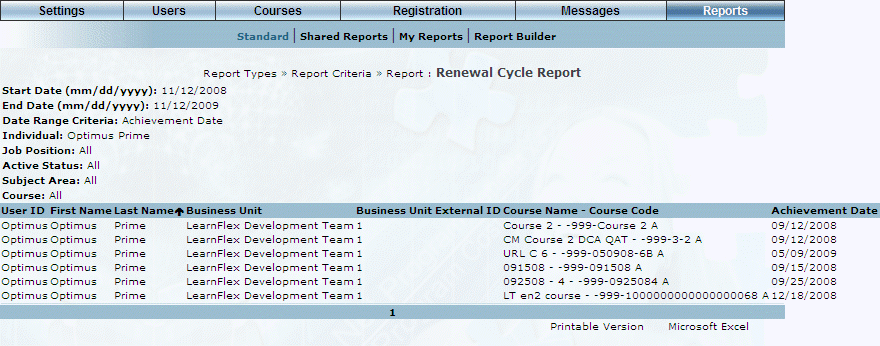
Renewal Cycle Report Results
This screen displays the results of your report. The following columns of information are displayed:
· User ID: Displays the user name of the person who needs to retake a course.
· First Name: Displays the first name of the user who needs to retake a course.
· Last Name: Displays the last name of the user who needs to retake a course.
· Business Unit: Displays the business unit to which the user belongs.
· Business Unit External ID: Displays the external ID of the business unit.
· Course Name - Course Code: Displays the name and code of the course that the user needs to retake.
· Achievement Date: Displays the date when the user completed the course.
· Renewal Date: Displays the date by when the user needs to re-take the course.
11. You can perform the following operations from this screen:
· Click Printable Version to view a version of the report that you can print.
· Click Microsoft Excel to export your results to a Microsoft Excel spreadsheet.