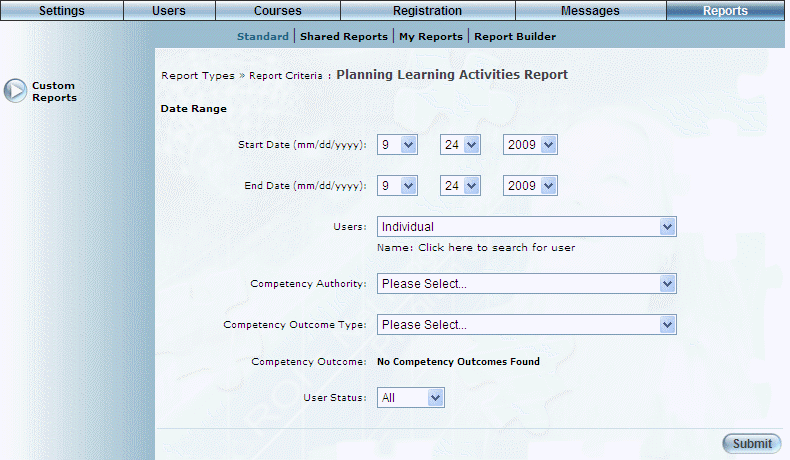
Introduction
This report returns information about required competencies and the users that require them. You can use this report as a template by loading Microsoft Excel.
Note: The link to this report is displayed when security setting 203: Planning Learning Activities Report is enabled.
Procedure
1. From the Reports menu, select Standard, then Custom Reports.
2. Click the Planning Learning Activities Report link.
The following screen is displayed:
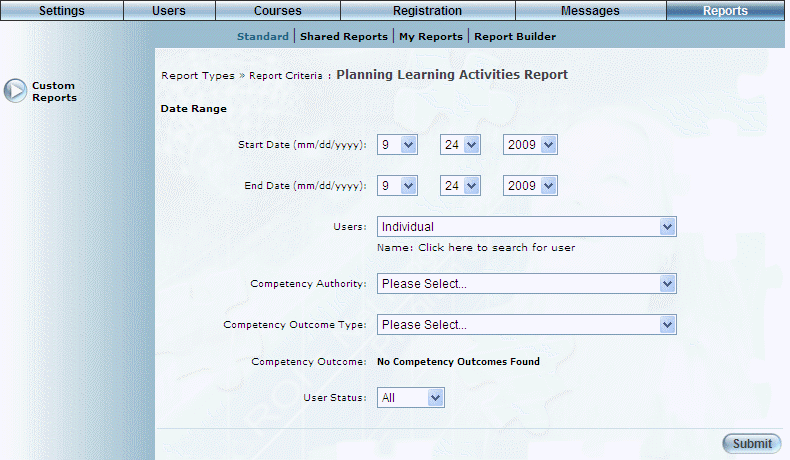
Planning Learning Activities Report - Search
3. Use the Date Range - Start Date and End Date drop-down lists to specify the date range of your report results.
4. Use the Users drop-down list to specify the type of users (Individual or Business Unit/Community).
If you select Individual, a pop-up window will be displayed where you can search for and select the user whose competency information you want to view.
If you select Business Unit/Community, then additional text boxes will be displayed where you can select first the business unit, then the community whose users' competency information you want to view.
5. Use the Competency Authority drop-down list to select the competency authority you want to include in the report.
This selection determines the values in the next drop-down list.
6. Use the Competency Outcome Type drop-down list to select the competency outcome type you want to include in the report.
This selection determines the values in the next list box.
7. Use the Competency Outcome list box to select one or more competency outcomes you want to include in the report.
8. Use the User Status drop-down list to select one of All, Active, or Inactive.
9. Click Submit.
The following screen is displayed:
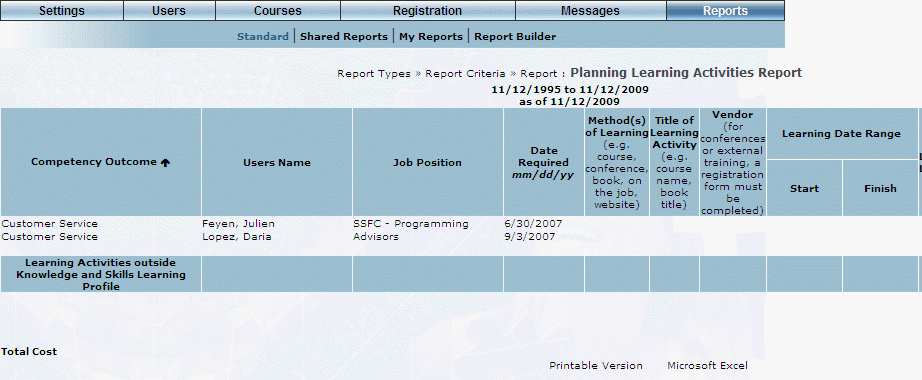
Planning Learning Activities Report - Results
This screen displays the results of your report. The following columns of information are displayed:
· Competency Outcome: Displays the name of the competency outcome.
· Users Name: Displays the user name of the person associated with the learning activities.
· Job Position: Displays the job position.
· Date Required: Displays the date when the competency is required.
· Method(s) of Learning: Indicates how the learning will be achieved.
· Title of Learning Activity: Displays the name of the learning activity.
· Vendor: Displays the name of the vendor.
· Learning Date Range: Indicates the dates of the learning activity.
· Learning Location: Indicates the location where the learning will take place.
· Direct Cost of Learning Activity: Indicates the cost of the learning activity only.
· Travel Cost: Indicates any costs needed to travel to the learning activity.
· Total Cost: Indicates the total cost to take the learning activity.
· Manager Comment: Displays any comments made by the manager about the learning activity.
10. You can perform the following operations from this screen:
· Click Printable Version to view a version of the report that you can print.
· Click Microsoft Excel to export your results to a Microsoft Excel spreadsheet.