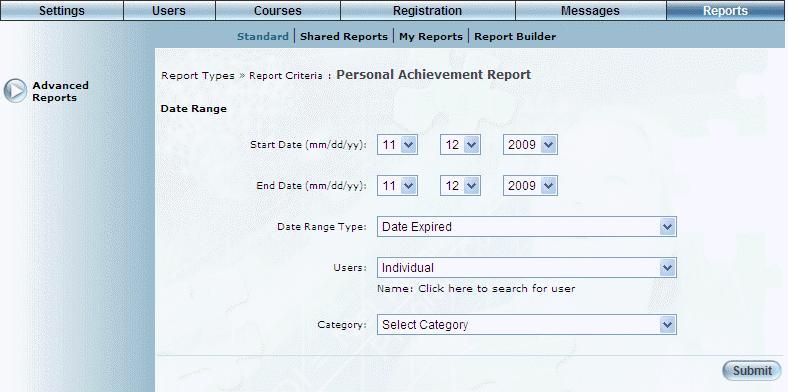
Introduction
This report displays those personal achievements that have been issued to users.
Note: The link to this report is displayed when security setting 547: Personal Achievement Report is enabled.
Procedure
1. From the Reports menu, select Standard, then Advanced Reports.
2. Click the Personal Achievement Report link.
The following screen is displayed:
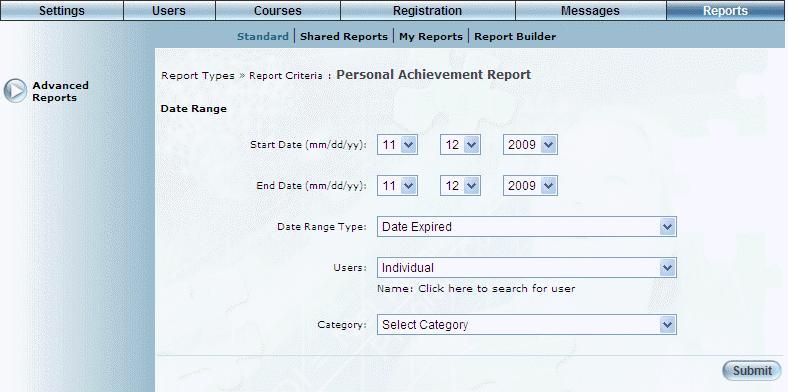
Personal Achievement Report - Search
3. Use the Date Range - Start Date and End Date drop-down lists to specify the date range of your report results.
4. Use the Date Range Type drop-down list to specify if you want the date range to be based on the expired or issued date of the personal achievement.
5. Use the Users drop-down list to specify the type of users (Individual or Business Unit/Community).
If you select Individual, a pop-up window will be displayed where you can search for and select the user whose personal achievement information you want to view.
If you select Business Unit/Community, then additional text boxes will be displayed where you can select first the business unit, then the community whose users' personal achievement information you want to view.
6. Use the Category drop-down list to filter your results by category.
7. Click Submit.
The following screen is displayed:
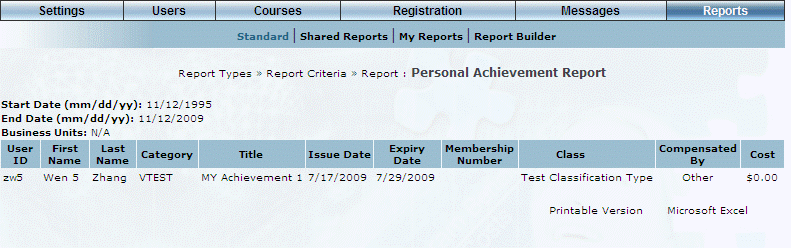
Personal Achievement Report Results
This screen displays the results of your report. The following columns of information are displayed:
· User ID: Displays the user name of the person associated with the personal achievement.
· First Name: Displays the first name of the user associated with the personal achievement.
· Last Name: Displays the last name of the user associated with the personal achievement.
· Category: Displays the category of the personal achievement.
· Title: Displays the title of the personal achievement.
· Issue Date: Displays the date when the personal achievement was issued.
· Expiry Date: Displays the date when the personal achievement expires/expired.
· Membership Number: Displays the membership number associated with the personal achievement.
· Class: Displays the class associated with the personal achievement.
· Compensated By: Indicates who compensated the user for cost of the personal achievement.
· Cost: Indicates the cost of the personal achievement.
8. You can perform the following operations from this screen:
· Click Printable Version to view a version of the report that you can print.
· Click Microsoft Excel to export your results to a Microsoft Excel spreadsheet.