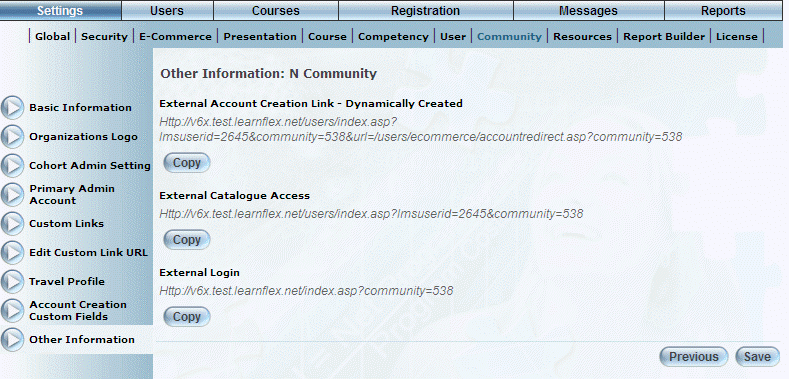
Introduction
This screen provides URLs that you can use to access LearnFlex externally for different purposes. These URLs could be used on a client website. The External Account Creation link, for example, allows users to create a LearnFlex account. This link could appear on a company’s internal professional development website, or might appear on a page provided by an organization’s human resources department. Similarly, the External Catalogue Access link allows users to browse a LearnFlex catalogue without logging into the application. Finally, the External Login URL provides a community-based login to LearnFlex.
Procedure
1. From the Settings menu, select Community, then Other Information.
Note: The Other Information left-hand side menu is displayed only when security setting 117: Other Information is enabled while editing a community.
The Other Information screen is displayed:
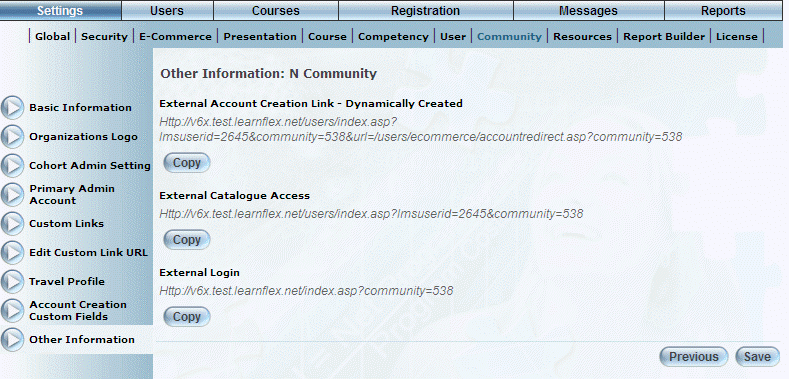
Other Information for a Community
2. Click the Copy button for any of these URLs to copy it to your Windows clipboard.
You will receive a message indicating that the URL has been copied to your clipboard.
3. Click OK to close the message.