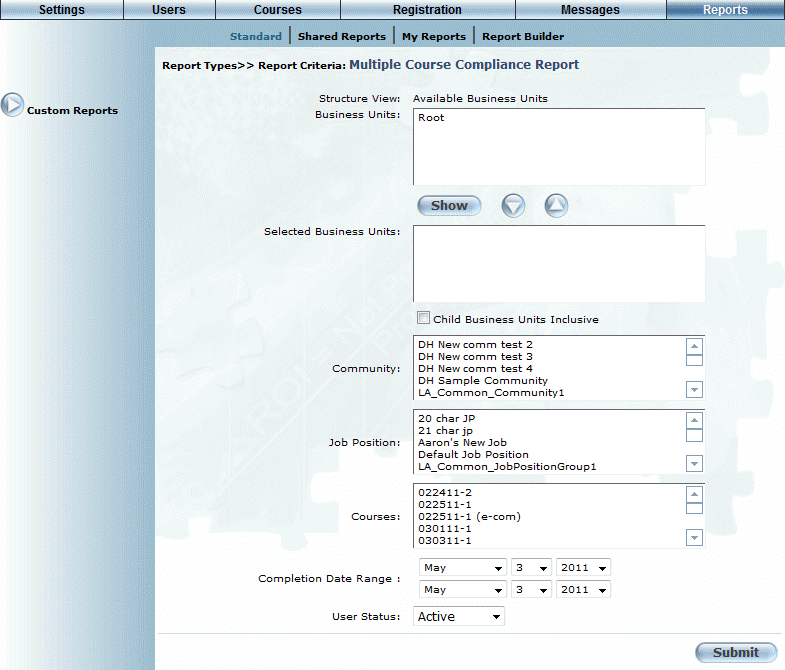
Introduction
Use this report to identify users who have not met compliance requirements as the result of not completing a specified learning activity within the selected date range. Only those users who have not met the compliance requirements are displayed in the report results.
Note: When more than one course is selected and a user has completed at least one of them, that user will not appear in the report. For instance, if three courses are selected and a user has completed all but one, they are considered compliant and are not displayed in the results.
Note: This report is displayed when security setting 838: Multiple Course Compliance Report is enabled.
Procedure
1. From the Reports menu, select Standard, then Custom Reports.
2. Click Multiple Course Compliance Report.
The following screen is displayed:
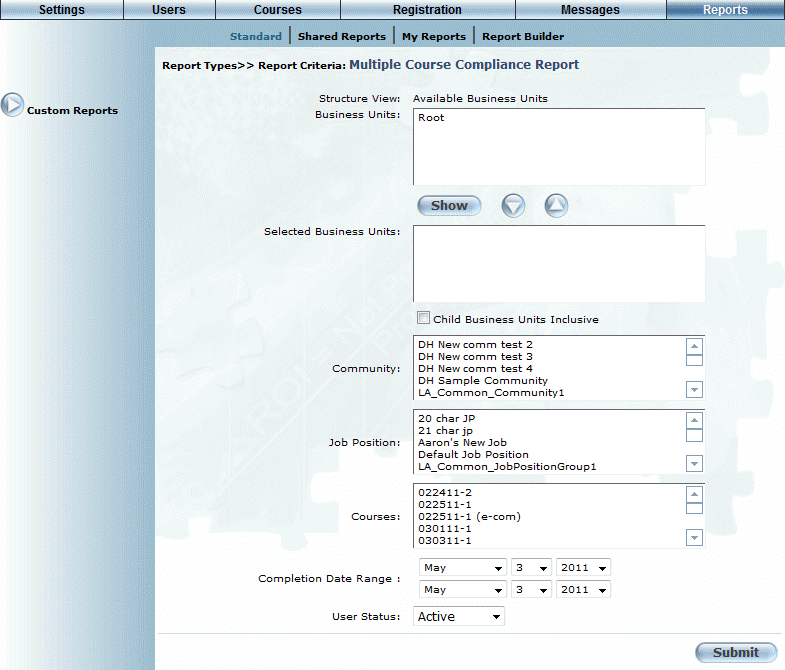
Multiple Course Compliance Report Criteria Selection
3. Use the Structure View link to navigate to the business units you want to include in the report.
4. You can:
· In the Business Units box, select a business unit, then click Show to view the business units within the selected one. You can continue this process until you access the one you want to use in the report.
· Click either the Root or a business unit link in the Structure View section to return to that business unit.
· Click the down arrow button to move the selected business units to the Selected Business Units list.
· Select a business unit from the Selected Business Units list and click the up arrow to remove that business unit from the report.
5. Check the Child Business Units Inclusive box to indicate that users in business units below the units selected should be included in the report.
6. From the Community list, select those communities you want to include in the report.
7. From the Job Position list, select those job positions you want to include in the report.
8. From the Courses list, select those courses you want to include in the report.
Hint: Use Ctrl + click to select more than one community, job position, and course.
9. Use the Completion Date Range drop-down lists to select the date range for the report.
10. From the User Status drop-down list, select the status of the users you want to include in the report.
11. Click Submit.
The results are displayed as below:
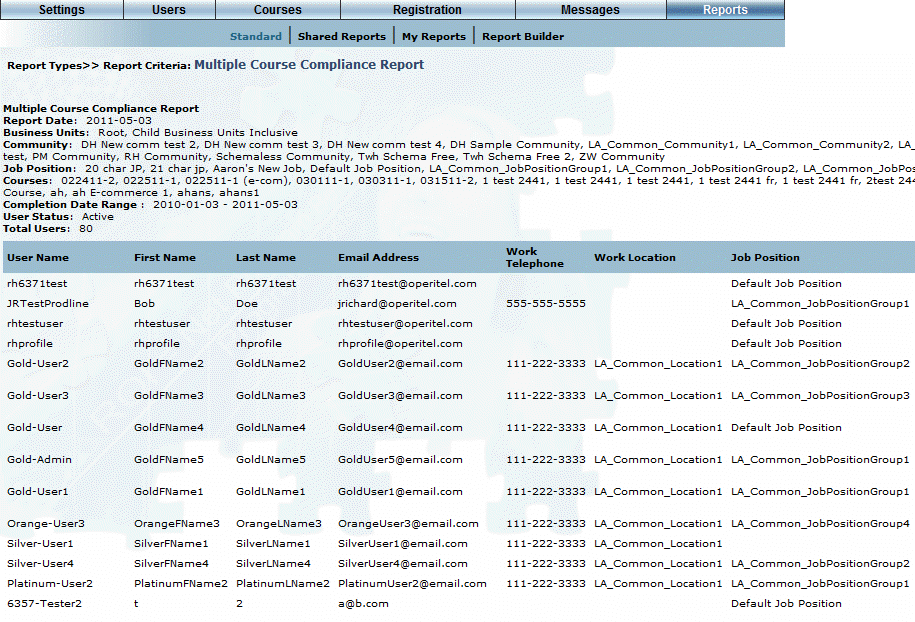
Multiple Course Compliance Report Results
12. The following columns of information are displayed for those users who did not complete the selected course(s) within the specified period of time:
· User Name
· First Name
· Last Name
· Email Address
· Work Telephone
· Work Location
· Job Position
· Community (not shown)
· Business Units (not shown)
· User Status (not shown)
· Registration Status (not shown)
13. You can perform the following operations from this screen:
· Click the User Name, First Name, Last Name, Job Position, or Business Units headers to sort the results alphabetically by any of those options.
· Click the Printable Version link to view and print a printable version of the report.
· Click the Microsoft Excel link to export the results to a Microsoft Excel spreadsheet.
· Click the XML Export link to export the results to an XML file.