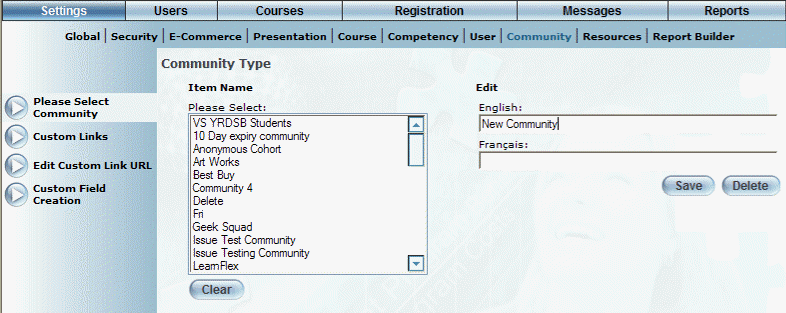
Introduction
Use this section to create, edit, or delete a community in LearnFlex.
Note: The Please Select Community left-hand side menu is displayed only when security setting 86: Select Community is enabled.
Procedure
1. From the Settings menu, select Community.
The following screen is displayed:
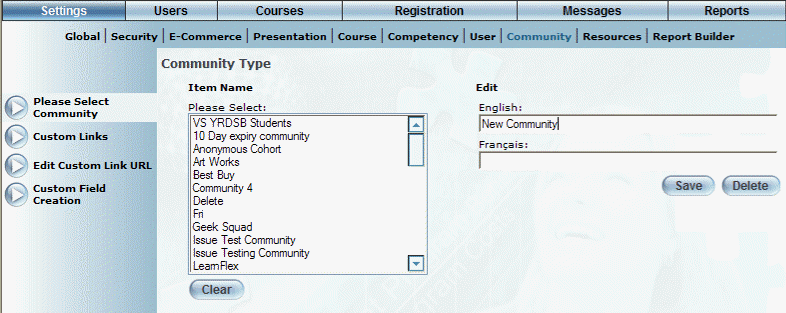
Creating a Community
Note: The Clear, Save, and Delete buttons are displayed when security setting 193: Save/delete/clear is enabled.
2. You can perform the following operations from this screen:
· To create a community: 1) In the English field, enter the name of the community you are creating. You can enter a maximum of 150 characters (alphanumeric). 2) Click Save to keep your changes.
· To edit a community: 1) From the Please Select Community window (left-hand side menu), select the community that you want to edit. Additional left-hand side menus will be displayed so that you can make the necessary changes to aspects of the community. You can also rename the community if needed.
· To clear a community: 1) Select a community from the Item Name list and click Clear.
· To delete a community: 1) Select a community from the Item Name list and click Delete.