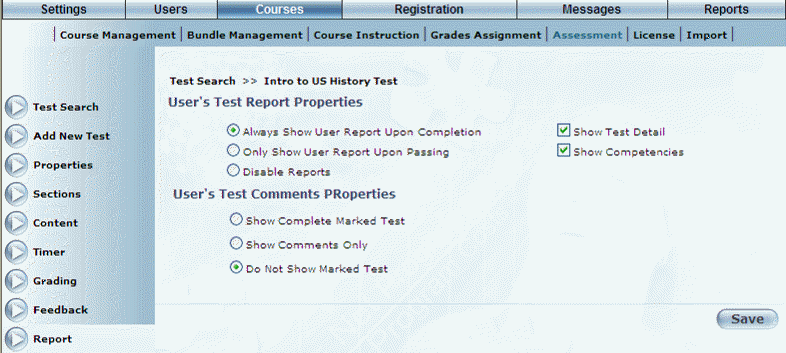
Introduction
Reports are created once users have completed a test. In this example, we want to see all tests, not just the ones students passed. Reports are available once a test has been completed. They show users which questions they got right or wrong and which competencies have been achieved.
Procedure
1. From the Courses menu, select Assessment.
2. Locate the test that you want to manage.
3. Select Report.
The Report screen is displayed:
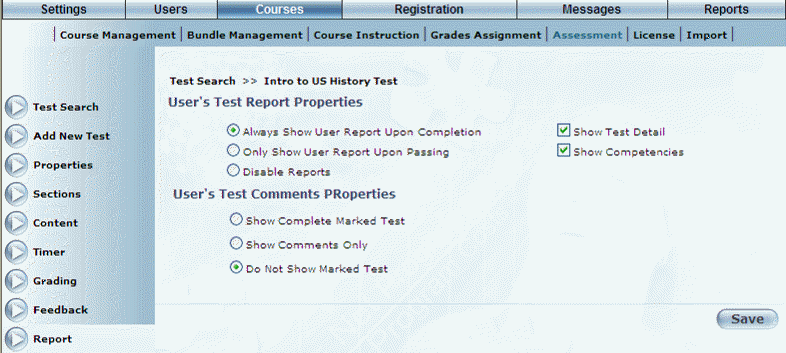
Managing Test Reports
4. You can choose one of the following test report properties:
· Always Show User Report Upon Completion: By default, new tests have the Always Show User Report Upon Completion option button selected.
· Only Show User Report Upon Passing
· Disable Reports
5. You can also specify the following options:
· Show Test Detail
· Show Competencies
6. You can choose one of the following test comments properties:
· Show Complete Marked Test: Select this option to display both test results in the Comments section of a user’s achievement record.
· Show Comments Only: Select this option to see only text comments in a user’s achievement record.
· Do Not Show Marked Test
7. Click Save to keep your changes.