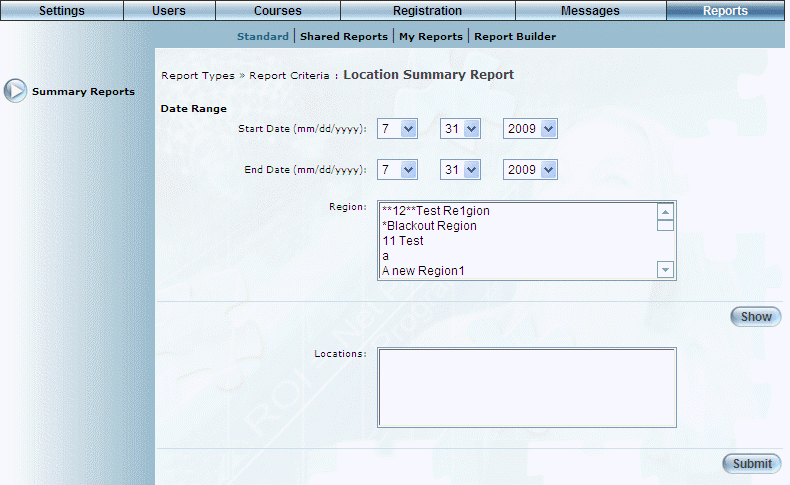
Introduction
This report provides information on the number of courses, sessions, classes, instructors, and students per location.
Note: The link to this report is displayed when security setting 179: Location is enabled.
Procedure
1. From the Reports menu, select Standard, then Summary Reports.
2. Click the Location link.
The following screen is displayed:
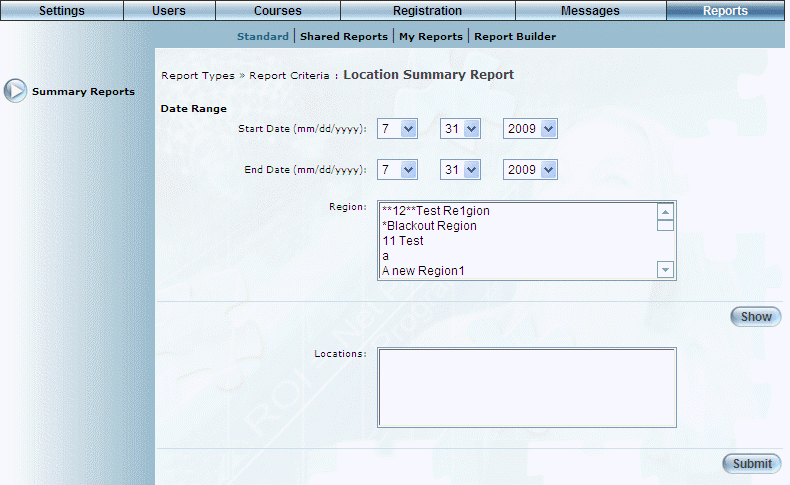
Location Summary Report - Search
3. Use the Date Range - Start Date and End Date drop-down lists to specify the date range of your report results.
4. Use the Region list box to select one of more regions you want to include in the report.
5. Click Show.
This selection determines the values available in the Locations list box.
6. Use the Locations list box to select one or more locations you want to include in the report.
7. Click Submit.
The results of your report are displayed:
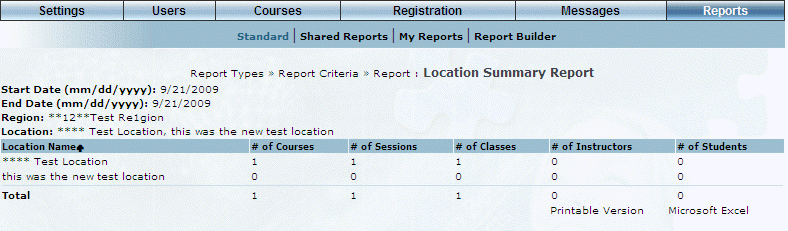
Location Summary Report Results
This screen displays the results of your report. The following columns of information are displayed:
· Location Name: Displays the name of the location in the report.
· # of Courses: Displays the number of courses held at each location.
· # of Sessions: Displays the number of sessions held at each location.
· # of Classes: Displays the number of classes held at each location.
· # Attempts: Displays the number of attempts the user took to complete the test.
· # of Instructors: Displays the number of instructors teaching at the selected location.
· # of Students: Displays the number of students registered in courses.
8. You can perform the following operations from this screen:
· Click Printable Version to view a version of the report that you can print.
· Click Microsoft Excel to export your results to a Microsoft Excel spreadsheet.