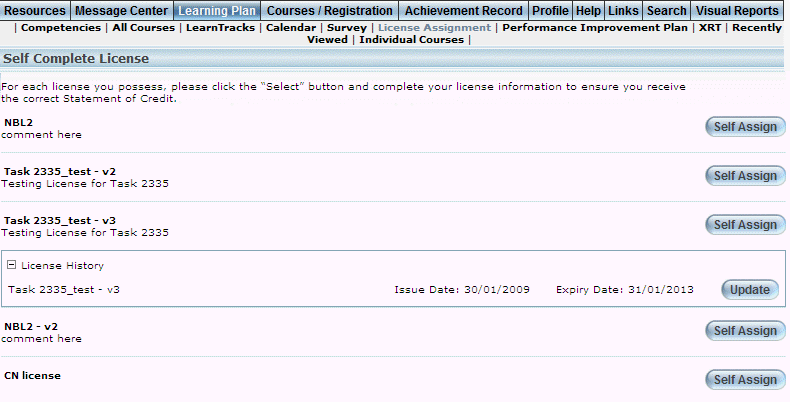
Introduction
From the learning plan, you can access those licenses that have been created for courses, specific course sessions, or LearnTracks.
Procedure
1. From the Learning Plan menu, click the License Assignment sub-menu.
Note: This sub-menu is displayed when security setting 687: User License Self Completion is enabled.
The following screen is displayed:
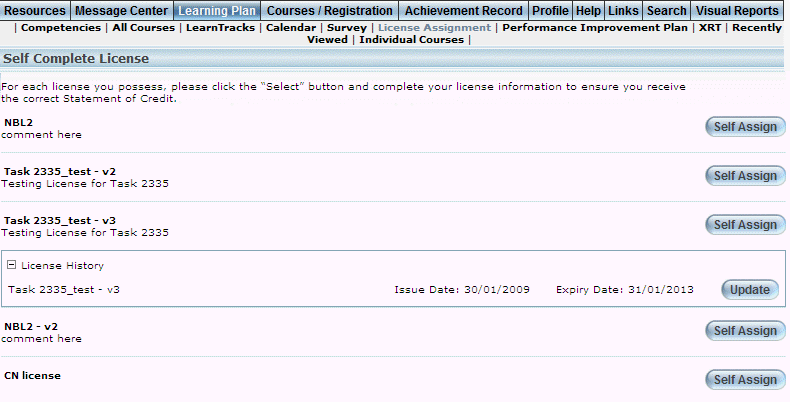
Learning Plan - License Assignment
2. For each license, you can:
· Click Self Assign to assign the license to yourself. The following screen is displayed:
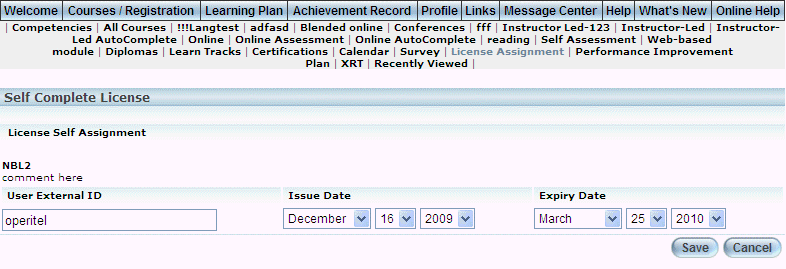
Learning Plan - Self-assigning a License
3. In the User External ID field, update the value as needed.
4. Use the Issue Date drop-down lists to indicate the new issue date of the license.
5. Use the Expiry Date drop-down lists to update the date when the license will expire.
6. Click Save to keep your changes.
· For those licenses that you have already self-assigned, click Update to change its details. The following screen is displayed:
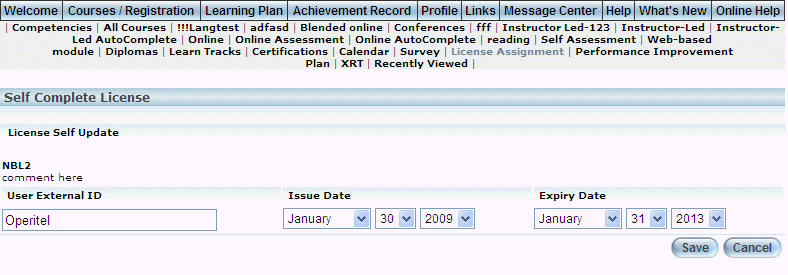
Learning Plan - Updating a Self-assigned License
7. In the User External ID field, update the value as needed.
8. Use the Issue Date drop-down lists to indicate the new issue date of the license.
9. Use the Expiry Date drop-down lists to update the date when the license will expire.
10. Click Save to keep your changes.