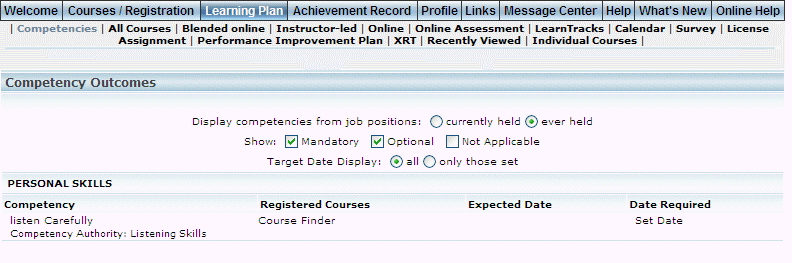
Introduction
Use this section to view information about the competencies in which you are registered.
Procedure
1. From the Learning Plan menu, click the Competencies sub-menu.
Note: This sub-menu is displayed when security setting 157: Competencies is enabled.
The Competency Outcomes screen is displayed:
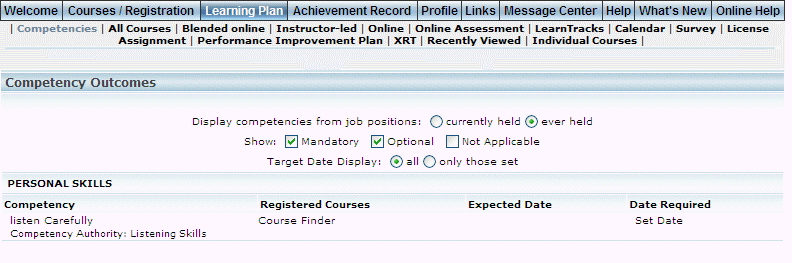
Learning Plan: Competencies
Use this screen to view the competencies for which you have registered. You can change the competencies that are shown in the following ways:
2. Select a Display competencies from job positions option button to view those competencies that are currently held or ever held, based on job position.
3. Check one or more of the Show boxes to view only mandatory competencies, optional competencies, or if to indicate if this is not applicable.
4. Select one of the Target Date Display option buttons to all competencies, or only those that have a target date set.
After making your selections, the screen will display the results. The following columns of information are displayed:
· Competency (link): Indicates the name of the competency.
· Registered Courses (link): Displays the name of registered courses.
· Expected Date: Indicates the date when you are expected to achieve the course.
· Date Required (link): Indicates the date by when you need to achieve the course.
5. You can perform the following operations from this screen:
· Click a competency link to search for competencies.
· Click the Set Date link in the Date Required column to set the date when the course is required. A pop-up window will be displayed where you can specify the day, month, and year. Click Save.