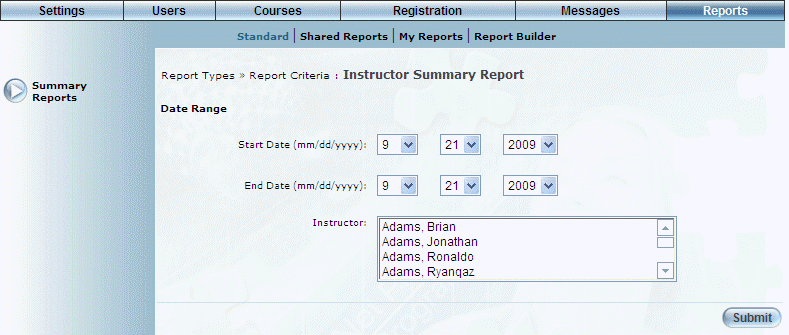
Introduction
This report provides a summary of the number of courses, sessions, classes, locations, and students per instructor.
Note: The link to this report is displayed when security setting 181: Instructor is enabled.
Procedure
1. From the Reports menu, select Standard, then Summary Reports.
2. Click the Instructor link.
The following screen is displayed:
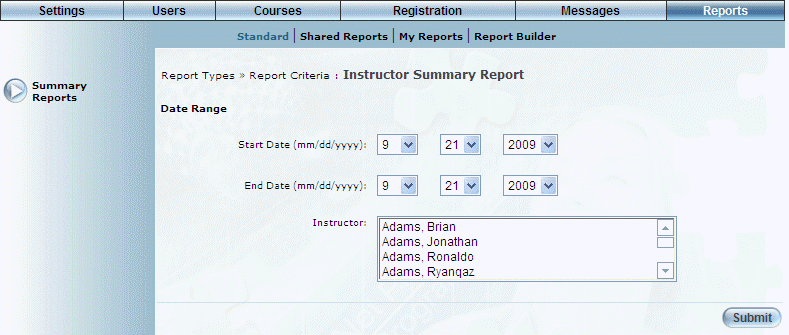
Instructor Summary Report - Search
3. Use the Date Range - Start Date and End Date drop-down lists to specify the date range of your report results.
4. Use the Instructor list box to select one or more instructors you want to include in the report.
The default selection includes all instructors.
5. Click Submit.
The following screen is displayed:
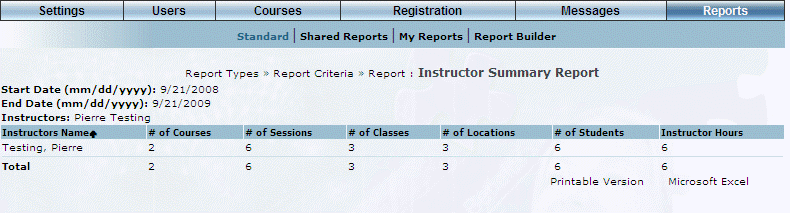
Instructor Summary Report - Results
This screen displays the results of your report. The following columns of information are displayed:
· Instructor Name: Displays the name of the instructor who is teaching courses within the selected date range.
· # of Courses: Displays the number of courses that the instructor is teaching.
· # of Sessions: Displays the number of sessions that the instructor is teaching.
· # of Classes: Displays the number of classes that the instructor is teaching.
· # of Locations: Displays the number of locations where the instructor is teaching.
· # of Students: Displays the number of students that have registered in the courses that the instructor is teaching.
· Instructor Hours
6. You can perform the following operations from this screen:
· Click Printable Version to view a version of the report that you can print.
· Click Microsoft Excel to export your results to a Microsoft Excel spreadsheet.