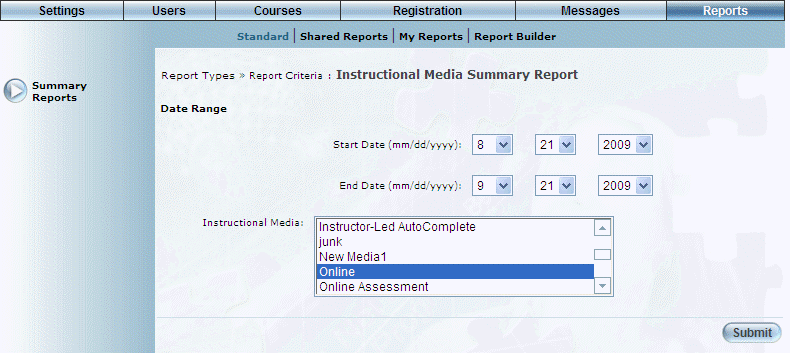
Introduction
This report provides a summary of the number of courses, sessions, classes, and students per instructional media.
Note: The link to this report is displayed when security setting 182: Method of Instruction is enabled.
Procedure
1. From the Reports menu, select Standard, then Summary Reports.
2. Click the Instructional Media link.
The following screen is displayed:
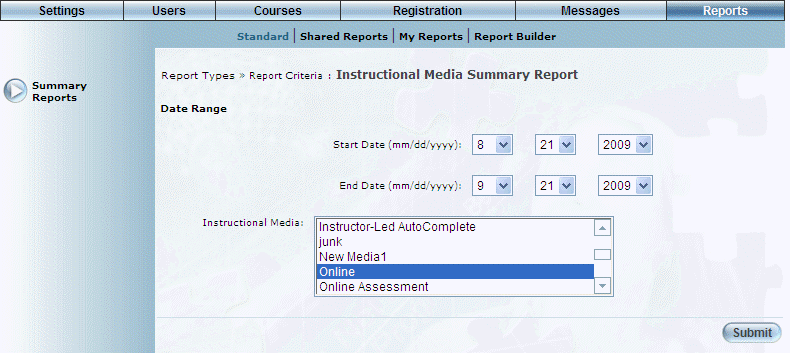
Instructional Media Report - Search
3. Use the Date Range - Start Date and End Date drop-down lists to specify the date range of your report results.
4. Use the Instructional Media list box to select one or more instructional media types you want to include in the report.
The default selection includes all instructional media types.
5. Click Submit.
The following screen is displayed:
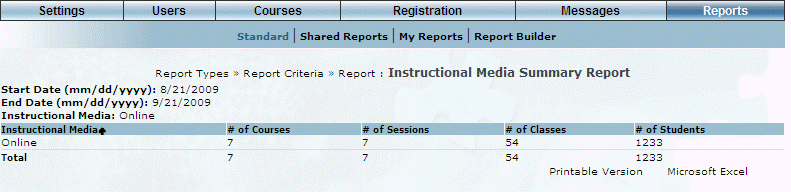
Instructional Media Report - Results
This screen displays the results of your report. The following columns of information are displayed:
· Instructional Media: Displays the name of the instructional media type that was included in the report results.
· # of Courses: Displays the number of courses associated with the instructional media type.
· # of Sessions: Displays the number of sessions associated with the instructional media type.
· # of Classes: Displays the number of classes associated with the instructional media type.
· # of Students: Displays the number of students that have registered in courses with the selected instructional media type.
6. You can perform the following operations from this screen:
· Click Printable Version to view a version of the report that you can print.
· Click Microsoft Excel to export your results to a Microsoft Excel spreadsheet.