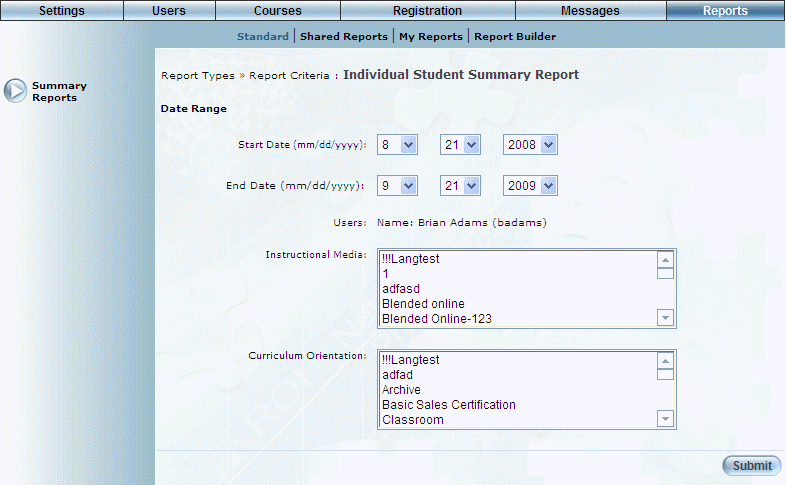
Introduction
This report provides a summary of the number of courses, sessions, classes, and locations for a single learner.
Note: The link to this report is displayed when security setting 184: Individual is enabled.
Procedure
1. From the Reports menu, select Standard, then Summary Reports.
2. Click the Individual link.
The following screen is displayed:
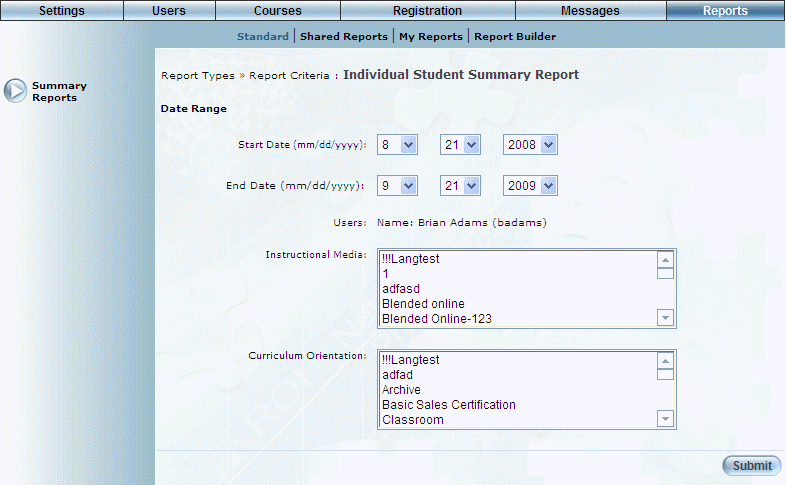
Individual Student Summary Report - Search
3. Use the Date Range - Start Date and End Date drop-down lists to specify the date range of your report results.
4. Click the link within the Users section to display a pop-up window where you can search for and select the user that you want to include in the report.
5. Use the Instructional Media list box to filter your report by one or more instructional media types.
6. Use the Curriculum Orientation list box to filter your results by curriculum orientation.
7. Click Submit.
The following screen is displayed:
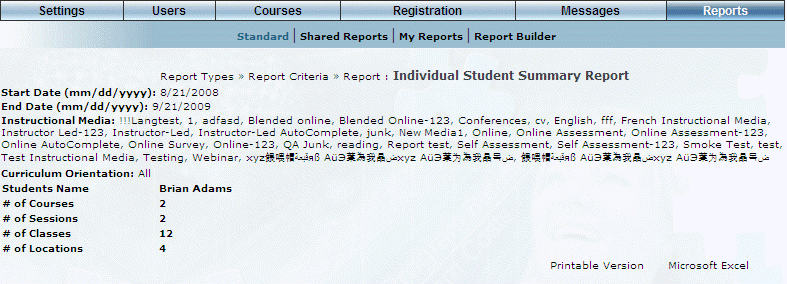
Individual Student Summary Report - Results
This screen displays the results of your report. The following rows of information are displayed:
· Students Name: Displays the name of the students whose details you want to view.
· # of Courses: Displays the number of courses associated with the student.
· # of Sessions: Displays the number of sessions associated with the student.
· # of Classes: Displays the number of classes associated with the student.
· # of Locations: Displays the number of locations associated with the student.
8. You can perform the following operations from this screen:
· Click Printable Version to view a version of the report that you can print.
· Click Microsoft Excel to export your results to a Microsoft Excel spreadsheet.