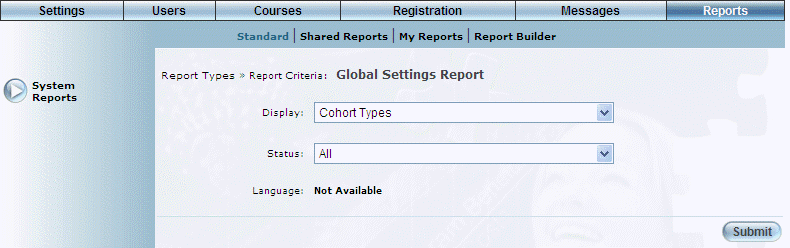
Introduction
This report provides information on user-defined properties of LearnFlex.
Note: The link to this report is displayed when security setting 66: Global Settings Report is displayed.
Procedure
1. From the Reports menu, select Standard, then System Reports.
2. Click the Global Settings Report link.
The following screen is displayed:
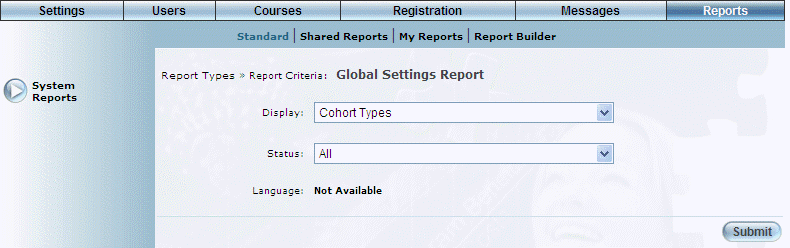
Global Settings Report - Parameters
3. Use the Display drop-down list to select which entities' global settings you want to view.
This selection determines whether values are available in the Status and/or Language drop-down lists.
4. When available, use the Status drop-down list to select the status of the entity that you want to view.
For example, if you select Job Benefit, then you can select a status of either All, Active, or Deleted.
5. When available, use the Language drop-down list to select the language of the entity that you want to view.
For example, if you select Job Benefit, then you can select a status of either All, Active, or Deleted.
6. Click Submit.
The following screen is displayed:
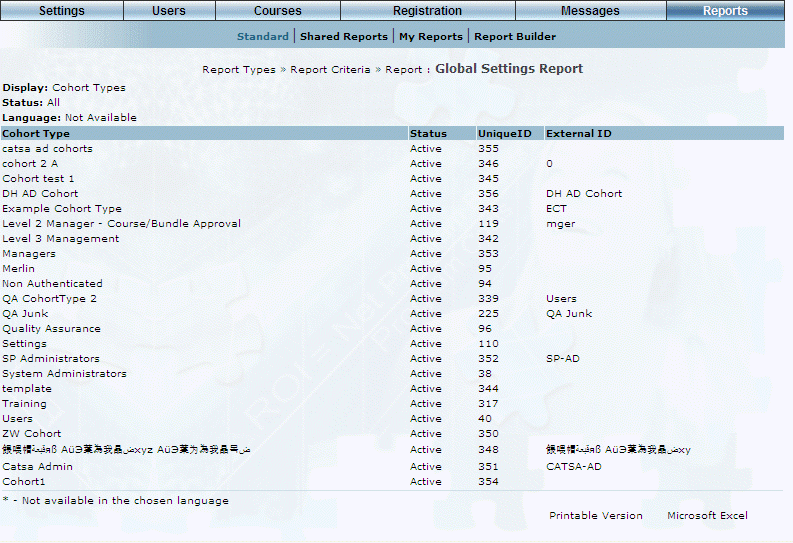
Global Settings Report - Results
The following columns of information are displayed:
· Cohort Type: Displays the name of the cohort type.
· Status: Displays the status of the cohort type.
· UniqueID: Displays the unique identifier of the cohort type.
· External ID: Displays the external ID of the cohort type.
7. You can perform the following operations from this screen:
· Click Printable Version to view a version of the report that you can print.
· Click Microsoft Excel to export your results to a Microsoft Excel spreadsheet.