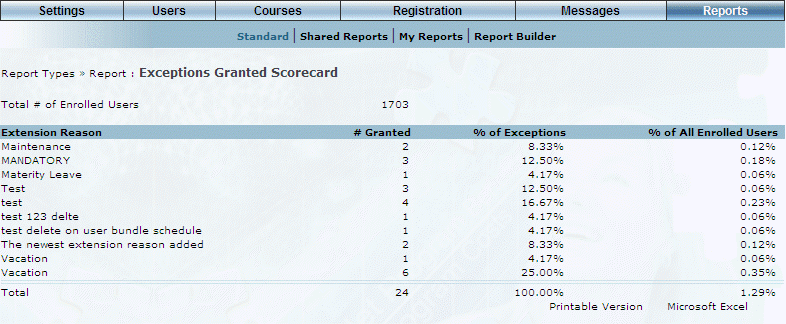
Introduction
This report provides both a summary and a detailed view of LearnTrack due date extensions.
Note: The link to this report is displayed when security setting 617: Exceptions Granted Scorecard is enabled.
Procedure
1. From the Reports menu, select Standard, then Custom Reports.
2. Click the Exceptions Granted Scorecard link.
The following screen is displayed:
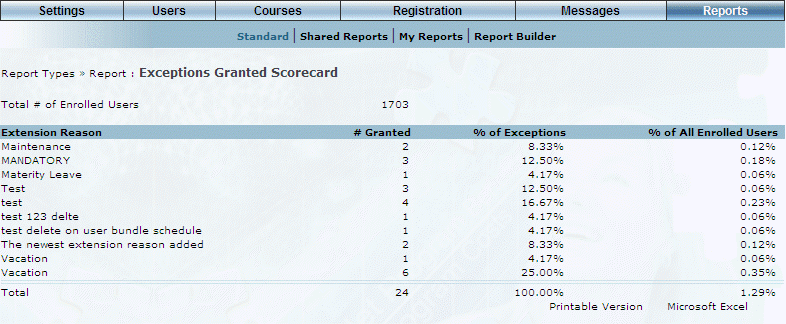
Exceptions Granted Scorecard
The following columns of information are displayed:
· Extension Reason: Displays the reason for the extension.
· # Granted: Displays the number of extensions that have been granted.
· % Exceptions: Displays the percentage of exceptions.
· % of All Enrolled Users: Displays the amount of extensions as a percentage of all enrolled users.
3. You can perform the following operations from this screen:
· Click Printable Version to view a version of the report that you can print.
· Click Microsoft Excel to export your results to a Microsoft Excel spreadsheet.