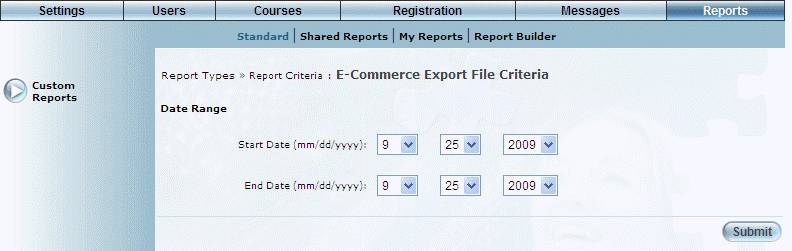
Introduction
This report displays a custom report for E-Commerce purchase order extract.
Note: The link to this report is displayed when security setting 131: Ecommerce Export File is enabled.
Procedure
1. From the Reports menu, select Standard, then Custom Reports.
2. Click the E-Commerce Export File link.
The following screen is displayed:
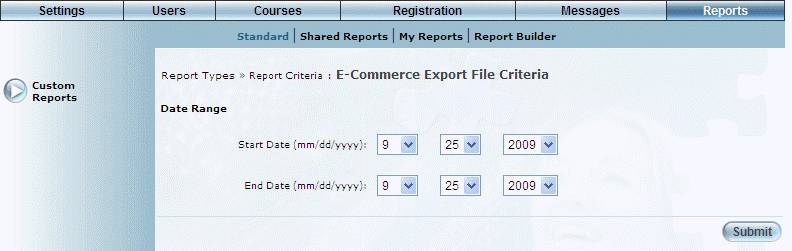
E-Commerce Export File Criteria
3. Use the Date Range - Start Date and End Date drop-down lists to specify the date range of your report results.
4. Click Submit.
The following screen is displayed:
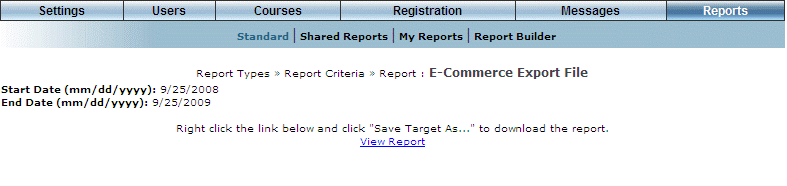
E-Commerce Export File Details
5. Right-click the View Report link and select Save Target As.
6. Select the location where you want to save the report.
7. Click Save.
You can then access and open the report when needed.