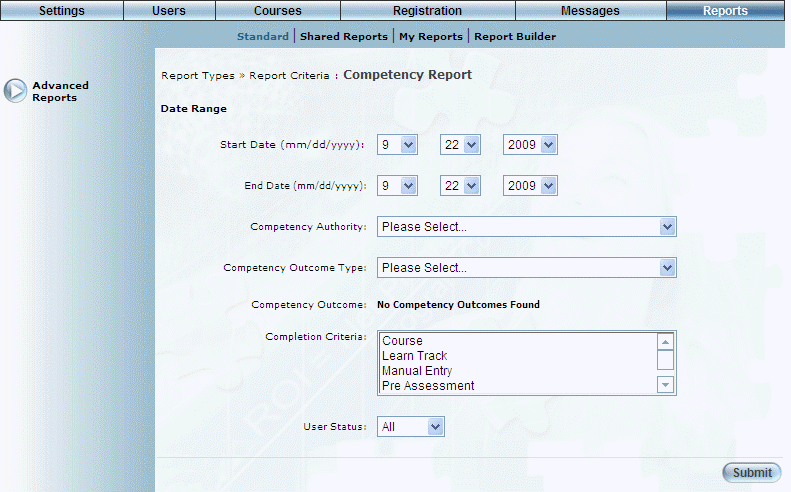
Introduction
This report displays those users who have achieved a given competency outcome.
Note: The link to this report is displayed when security setting 65: Competency Report is enabled.
Procedure
1. From the Reports menu, select Standard, then Advanced Reports.
2. Click the Competency Report link.
The following screen is displayed:
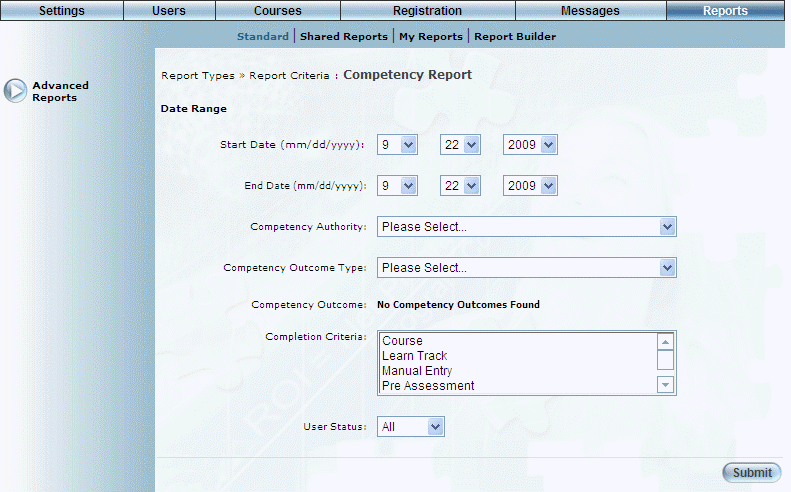
Competency Report - Search
3. Use the Date Range - Start Date and End Date drop-down lists to specify the date range of your report results.
4. Use the Competency Authority drop-down list to select the competency authority you want to include in the report.
This selection determines the values in the next drop-down list.
5. Use the Competency Outcome Type drop-down list to select the competency outcome type you want to include in the report.
This selection determines the values in the next list box.
6. Use the Competency Outcome list box to select one or more competency outcomes you want to include in the report.
7. Use the Completion Criteria list box to select one or more completion criteria in the report results.
8. Use the User Status drop-down list to filter results by user status (All, Active, or Inactive).
9. Click Submit.
The following screen is displayed:
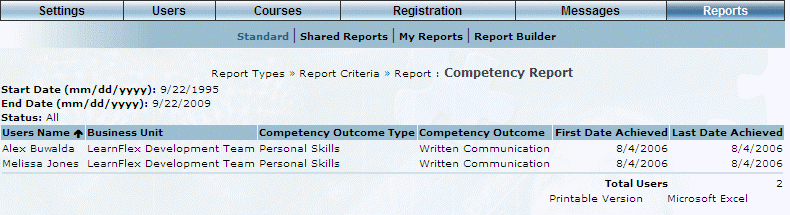
Competency Report Results
This screen displays the results of your report. The following columns of information are displayed:
· Users Name: Displays the name of the user whose competency information you are viewing.
· Business Unit: Displays the business unit to which the user belongs.
· Competency Outcome Type: Displays the competency outcome type.
· Competency Outcome: Displays the competency outcome.
· First Date Achieved: Displays the date when the competency was first achieved.
· Last Date Achieved: Displays the date when the competency was last achieved.
10. You can perform the following operations from this screen:
· Click Printable Version to view a version of the report that you can print.
· Click Microsoft Excel to export your results to a Microsoft Excel spreadsheet.