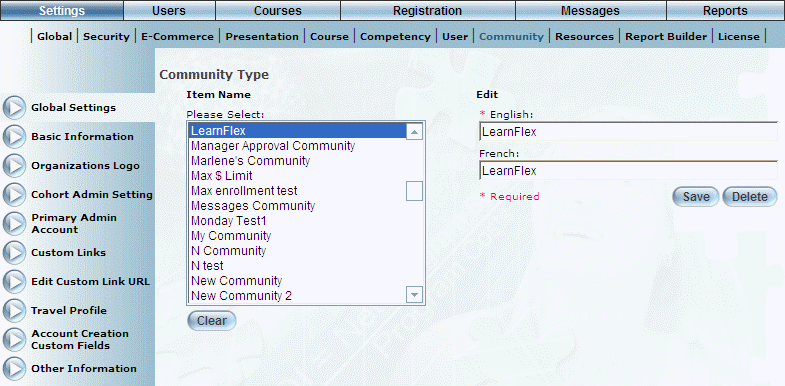
Introduction
Community global settings allow you to select a different community to view, modify, or rename while you are already within the Community module.
Procedure
1. From the Settings menu, select Community, then the Global Settings left-hand side menu.
Note: This left-hand side menu is displayed when security setting 85: Global Settings is enabled.
The following screen is displayed:
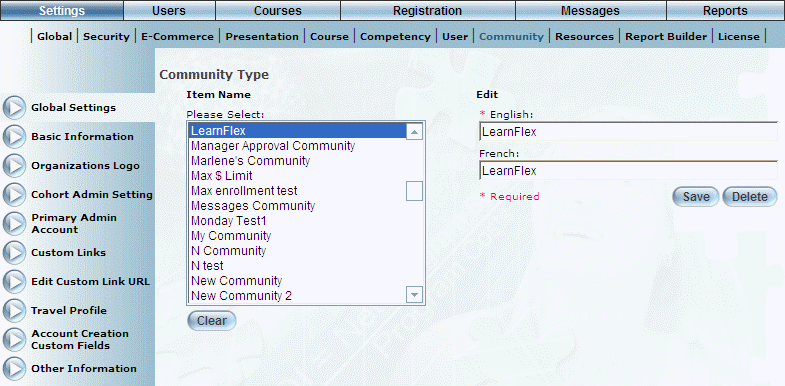
Community - Global Settings
2. You can perform the following operations from this screen:
· Select a community from the Item Name list, then select a left-hand side menu to view and modify its parameters.
· Select a community from the Item Name list, then click Clear to remove the left-hand side menus from view. You can then specify and edit custom links.
· Use the Edit section to rename the selected community. Click Save to keep your changes
· Select a community from the Item Name list, then click Delete to remove the selected community.