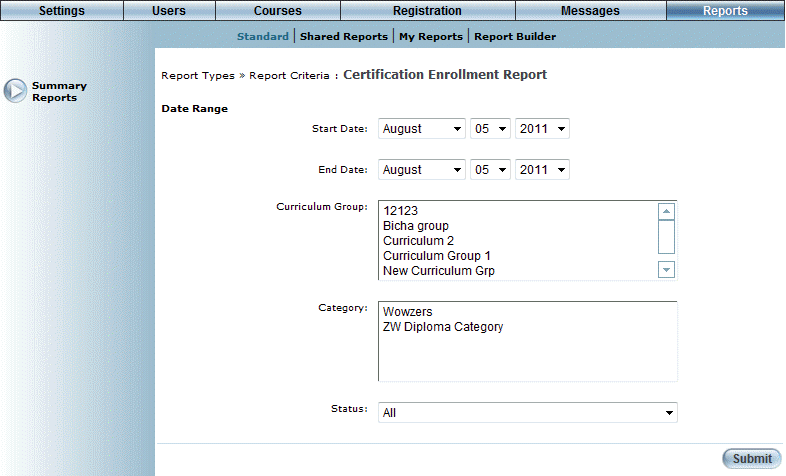
Introduction
This report provides a summary of the number of mandatory courses, optional courses, students enrolled, and students who complete a given LearnTrack.
Procedure
1. From the Reports menu, select Standard, then Summary Reports.
2. Click the Certification link.
Note: The link to this report is displayed when security setting 187: Diploma is enabled.
The following screen is displayed:
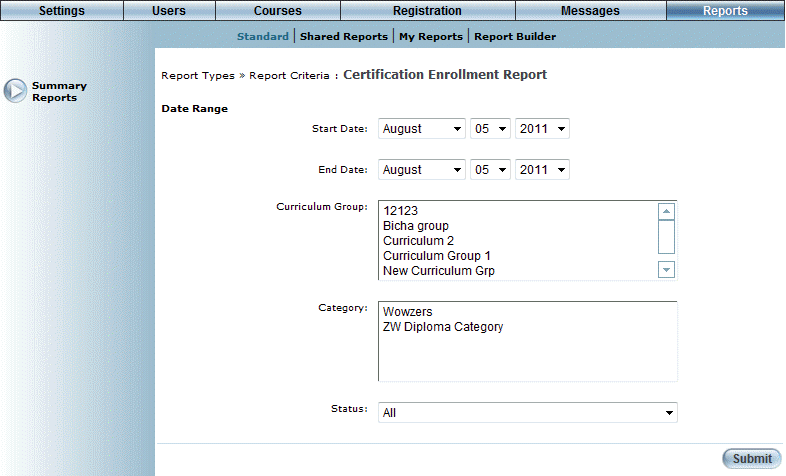
Certification Enrollment Report - Search
3. Use the Date Range - Start Date and End Date drop-down lists to specify the date range of your report results.
4. Use the Curriculum Group list box to select one or more curriculum groups you want to include in the report.
The default selection includes all curriculum groups.
5. Use the Category list box to select one or more categories you want to include in the report.
The default selection includes all categories.
6. Use the Status drop-down list to select one of All, Active, or Inactive.
7. Click Submit.
The following screen is displayed:
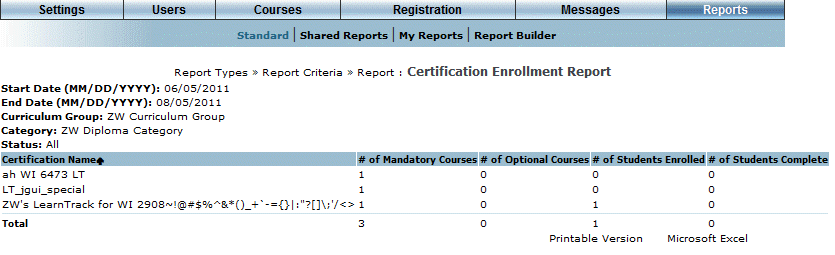
Certification Enrollment Report Results
This screen displays the results of your report. The following rows of information are displayed:
· Certification Name: Displays the name of the certification.
· # of Mandatory Courses: Displays the number of mandatory courses associated with the certification.
· # of Optional Courses: Displays the number of optional courses associated with the certification.
· # of Students Enrolled: Displays the number of students enrolled in the certification.
· # of Students Complete: Displays the number of students who have completed the certification.
8. You can perform the following operations from this screen:
· Click Printable Version to view a version of the report that you can print.
· Click Microsoft Excel to export your results to a Microsoft Excel spreadsheet.