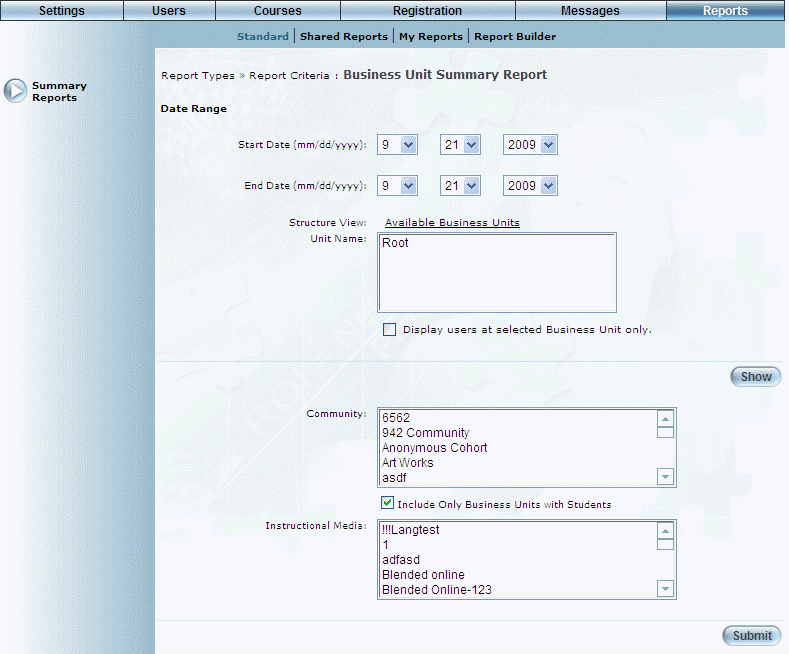
Introduction
This report provides a summary of the number of courses, sessions, classes, locations, and students per business unit.
Note: The link to this report is displayed when security setting 183: Business Unit is enabled.
Procedure
1. From the Reports menu, select Standard, then Summary Reports.
2. Click the Business Unit link.
The following screen is displayed:
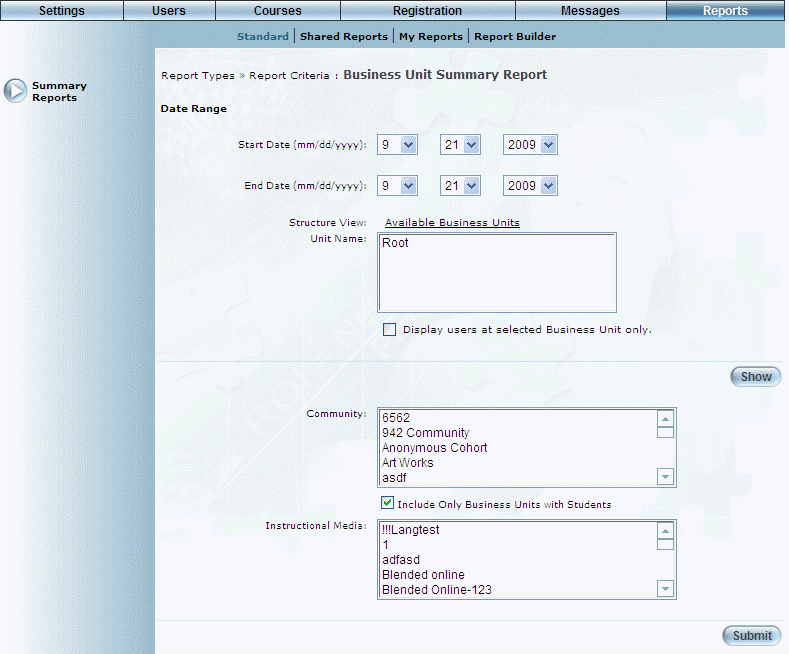
Business Unit Summary Report - Search
3. Use the Date Range - Start Date and End Date drop-down lists to specify the date range of your report results.
4. Use the Structure View section to select the business units you want to include in the report.
5. Check the Display users at Selected Business Unit only box to display only those users within the selected business unit only.
6. Use the Community list box to view users in one or more communities.
7. Check the Include Only Business Units with Students box to indicate that only those business units that contain students should be included in the report results.
8. Use the Instructional Media list box to filter your report by one or more instructional media types.
9. Click Submit.
The following screen is displayed:
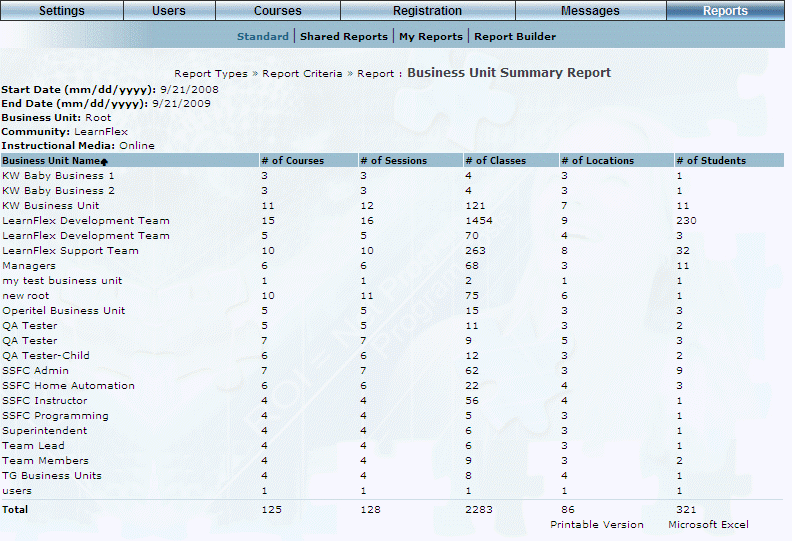
Business Unit Summary Report - Results
This screen displays the results of your report. The following columns of information are displayed:
· Business Unit Name: Displays the name of the business unit included in the report results.
· # of Courses: Displays the number of courses associated with the business unit.
· # of Sessions: Displays the number of sessions associated with the business unit.
· # of Classes: Displays the number of classes associated with the business unit.
· # of Locations: Displays the number of locations associated with the business unit.
· # of Students: Displays the number of students that have registered in the courses associated with the business unit.
10. You can perform the following operations from this screen:
· Click Printable Version to view a version of the report that you can print.
· Click Microsoft Excel to export your results to a Microsoft Excel spreadsheet.