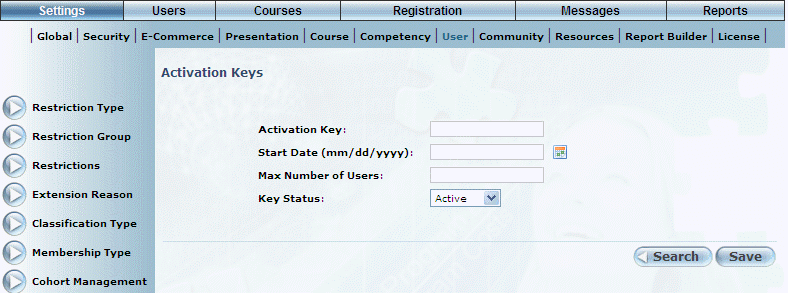
Procedure
1. From the Activation Keys screen, click Add.
The following screen is displayed:
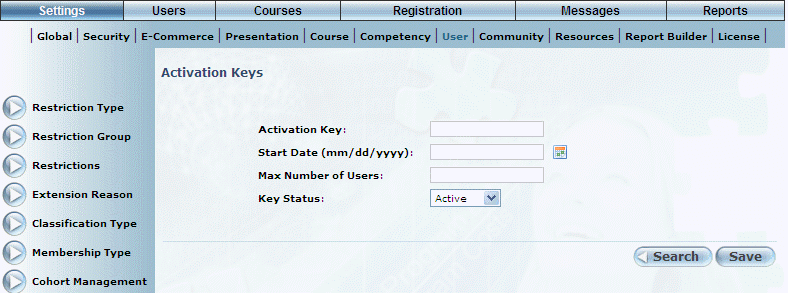
Adding an Activation Key
2. In the Activation Key field, enter the activation key.
You can specify a maximum of 100 characters.
3. In the Start Date field, enter, or use the calendar icon, to specify the date when the activation key is or will be valid.
4. In the Expiry Date field, enter, or use the calendar icon, to specify the date when the activation key is or will no longer be valid.
Note: This field is displayed when security setting 745: Key Expiry Display is enabled.
5. In the Max Number of Users field, specify the maximum number of users that can use the application at one time with this activation key.
A value of -1 means that an infinite number of users can use the activation key.
6. Use the Key Status drop-down list to indicate the status of this activation key.
7. Click Save to keep your changes.
You will be asked to confirm the operation.
8. Click OK.
Note: After saving, an extra value will be displayed, indicating the numbers of users who are using the activation key.