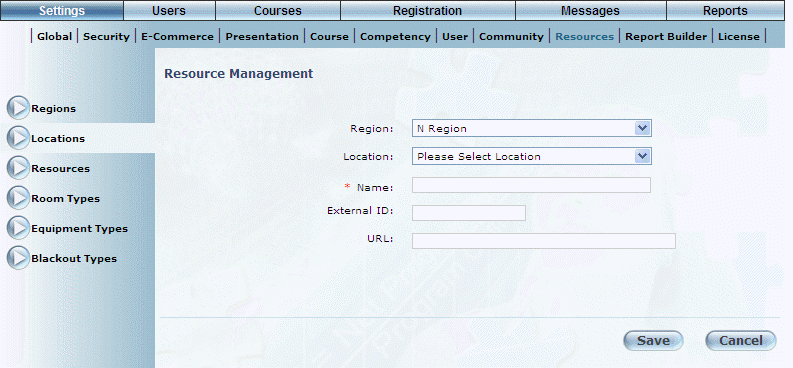
Procedure
1. From the Settings menu, select Resources, then Locations.
2. Use the Region drop-down list to select the region where you want to add a location.
3. Click Add.
The screen is re-displayed again with additional information:
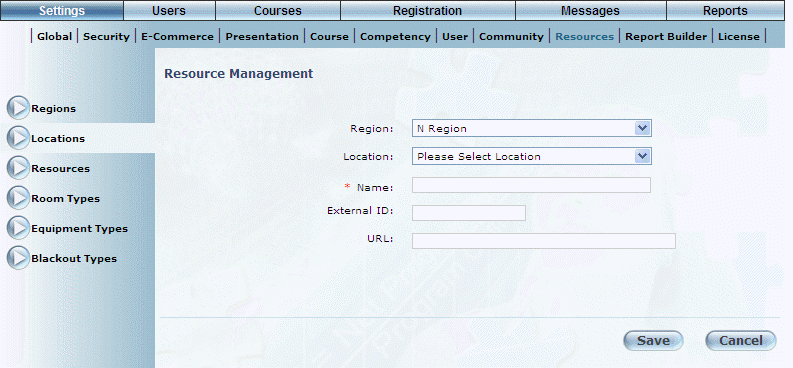
Adding a Location
4. In the Name field, enter the name of the location that you are adding to this region.
This value will be displayed to users when having to configure a location for a session, workshop, and more.
You can enter a maximum of 100 characters (alphanumeric).
5. In the External ID field, enter a value that can be used for external reporting.
You can enter a maximum of 20 characters (alphanumeric).
6. In the URL field, enter the URL of the location.
You can enter a maximum of 200 characters (alphanumeric).
7. Click Save to keep your changes.