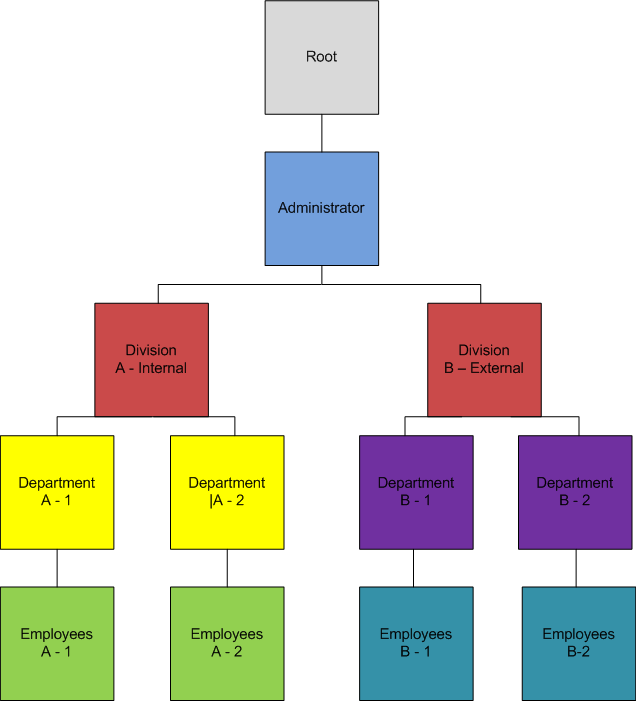
Introduction
Business units allow you to create a hierarchy that represents your company’s organization or training reporting structure. An individual business unit is a container within that hierarchy in which users are assigned.
Business units determine whom you can search for, report on, or register into learning activities. For example, managers would be able to approve training and report only on their employees, or curriculum administrators would be able to search for and register users into training activities.
Business Unit Hierarchy
Because they represent your company’s structure, business units have a tree structure.
Within LearnFlex, the top business unit of the hierarchy is called Root, and all others stem from that. Root is the system business unit and cannot be renamed or deleted.
An upper business unit containing one or more business units is called a parent, while those within another one are called child business units. Business units can also be parallel with others. Below is a simple example of a resource-based business unit hierarchy:
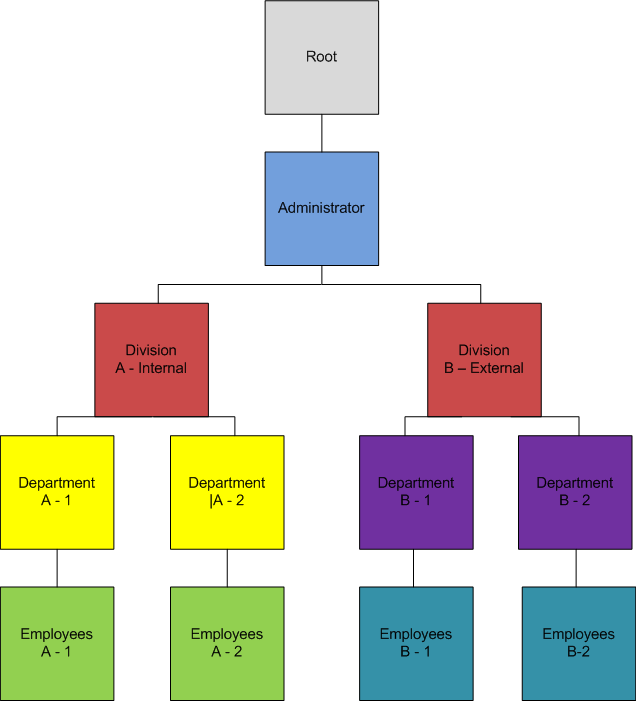
Example of a Resource-based Business Unit Hierarchy
In this example, every single box – such as Administrator, Department A-2, and Employees B-1 – is a business unit. Because they have business units above them, all the Division and Department business units are all child business units. But because they all have business units below them, they are also parent business units.
As stated earlier, a business unit cannot report on other units that are parallel to them. Therefore, Department A-1 cannot report on Department A-2, and vice versa. Also, the users within Department A-1 cannot manage themselves or the other users within their own business unit – only on the business unit below it, which would be the users in Employees A-1.
Like in many companies, users in one business unit can see and report on those users below their business unit, but not within (or above) their own business unit. For example, a manager would want to report on their staff, but should not be allowed to report on other managers at their own level or above (a "vertical line of sight").
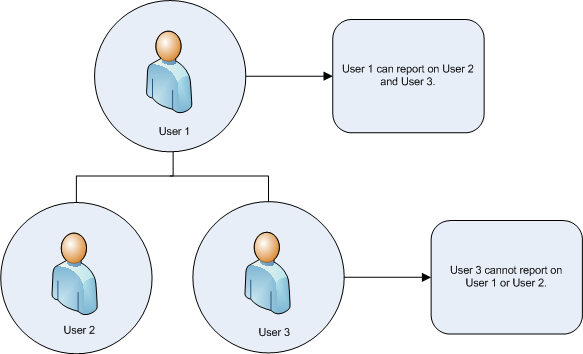
Reporting Structure within a Business Unit
Additionally, for security and conflict reasons, a user should not be allowed to report on themselves. However, if an administrator wishes to register in learning activities, a best practice is for that administrator to have a secondary account for learning.
Business Units and Users
A business unit can contain one user, many users, or none at all. Business units without any users can be used to create your company’s hierarchy, particularly a child business unit structure. However, it is recommended that a user belong to a business unit as this ensures that the user can be located in most LearnFlex in searches and reporting. A user who does not belong to any business units is called an orphan. Orphans can occur, for example, if someone deleted their business unit from LearnFlex, or if the user was not assigned to a business unit during account creation. LearnFlex provides an orphan search so that you can locate these unattached users and assign them to the correct business units. Users are not explicitly aware that they belong to a specific unit.
Assigning Users to a Business Unit
To assign users to a business unit, you must make sure that:
1. The users have been created.
Note: Users cannot be assigned to a business unit if that user already exists in their own business unit or one in a vertical line of sight.
2. The business units have been created.
At this point, you can assign a user to one or more business units. This can be done through:
· User import: This allows for changes to your business unit structure by importing changes into your system though the use of a file.
· Account creation
Important: Contact your LearnFlex representative for details about the latter two options.
Changing the Business Unit Hierarchy
When you first use LearnFlex, your business unit structure will have already been created for you.
However, if your business unit structure is dynamic, you may need to change the location of business units within the structure (reassign) or delete some business units. These changes can be done with scheduled imports or by manual updates in LearnFlex itself. For details about scheduled imports, contact your LearnFlex representative. If changing your business units manually, note that you could orphan users.
Note: The ability to change your business unit structure depends on whether you have imported your updated structure from an external system or are maintaining it manually within LearnFlex.
Communication and Business Units
There are a number of ways that information can be relayed to the users within a business unit:
· System and configurable messages: Allows you to copy the business unit managers and/or the business units in system and configurable messages.
· Automated messages: Allows you to send messages to the members of a business unit at a user-specified time. The messages will be available in their Message Centre.
· Message management: Managers can be automatically notified that they have users who are pending manager approval. This affects users who are one business unit below the manager.
· What’s New messages: Allows you to target What’s New, Did You Know?, and featured learning activities to the users within a specific business unit.
Reporting on Business Units
While many reports use business unit as a filter, there are two reports that explicitly target business units as a focus on the report. These are:
· Business Unit Summary report: provides a summary of the number of courses, sessions, classes, locations, and students per business unit.
· Competency Report by Business Unit: displays those users who have achieved a given competency outcome. You can filter this report by business unit or individual.